In Internet Explorer 9 (IE9) browser, when we click the "Show Address Bar AutoComplete" arrow at the end of the Address bar, web address list, history and content in the Favorites previously entered in the Address bar will display, as shown in the following figure:
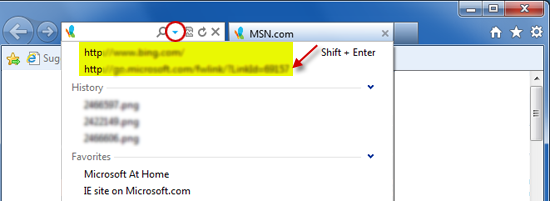
If you are more used to opening a web address ever entered in this way, you will find only 5 recently-entered web addresses are normally displayed in IE9. However, previous IE8 can display more addresses:
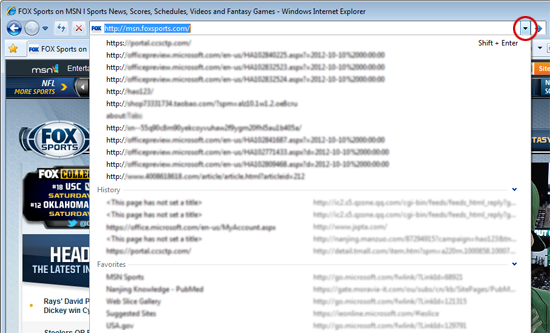
This is one of the changes in IE9 browser, to make the IE9 Address bar AutoComplete list display more History and Favorites content within one page. People used to selecting web address from the recently used list may, however, find it inconvenient.
Fortunately, the number of web addresses is adjustable. To enable the Address bar to display more recently-entered web addresses, simply cancel the "AutoComplete" feature.
-
In IE9 browser, click the "Tool" button on the right of Address bar, then select "Internet Options".
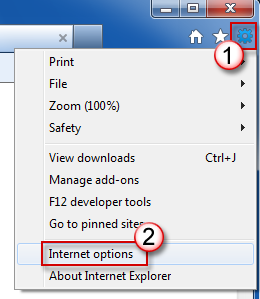
-
In the "Content" tab in Internet options, click the "Settings" button for AutoComplete.
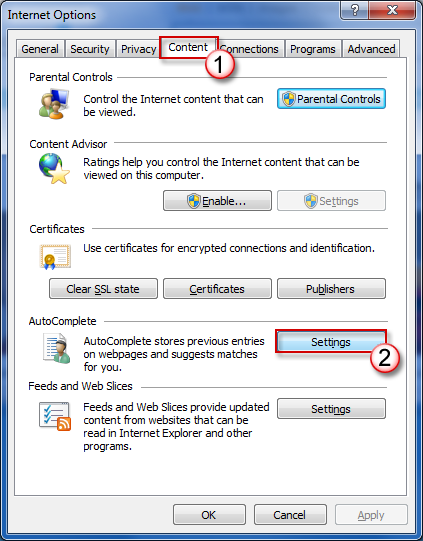
-
In the AtuoComplete Settings window, cancel the checks before "Browsing history" and "Favorites", then always press "OK" to save changes and exit.
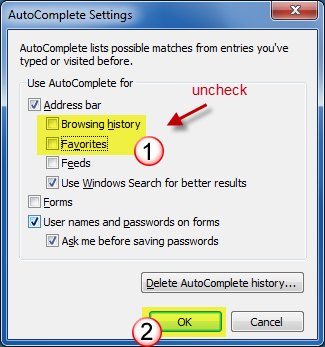
-
Then it is done. Now, IE9 Address bar AutoComplete list will display more recently-entered web addresses:
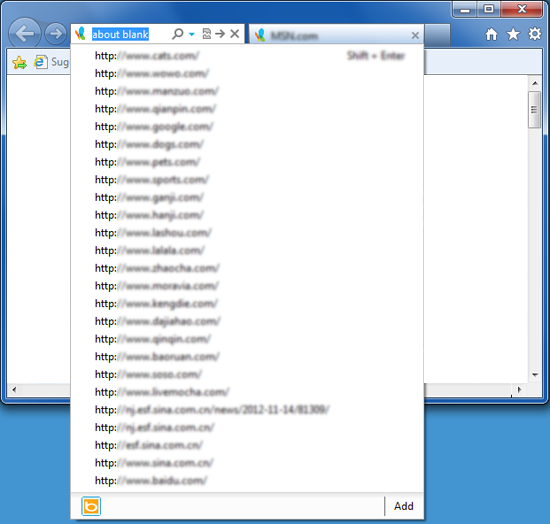
Also, once set, History and Favorites lists will not display. But it is estimated that people who want to solve this problem will not access Browsing history and Favorites from here.
If you don't want to read the written steps, we also provide video presentation, and it is easier!










