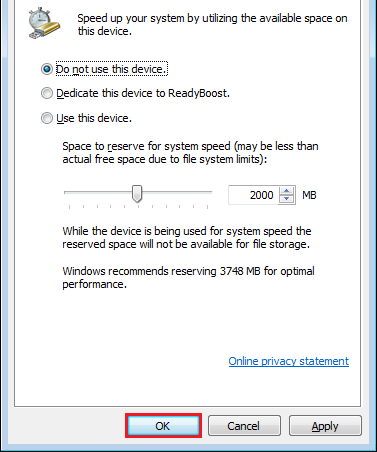Symptoms
I have a NetBook or an older PC with relatively low memory or little disk space capacity. How can I use USB stick or an SD-card to improve the working speed?
Resolution
Like its predecessor Windows Vista, Windows 7 provides the Windows ReadyBoost function to provide Netbooks or older PC systems with more memory. You can use non-volatile flash memory such as current USB memory stick or SD memory cards to improve the performance of your system. This additional memory is provided as cache memory, to speed up, for example, the loading or editing of large files.
Important: You need a USB flash drive or a memory card with a free storage capacity of at least 500 MB and a high data transfer rate. Since you can permanently "park" SD cards in the designated PC slot, the small disks for ReadyBoost are particularly well suited. Cards with a capacity of one or two GB are indeed quite enough for ReadyBoost.
Note: The following instructions and tips relate to Windows 7, but can also be used in a similar way for Windows Vista.
Using ReadyBoost
1. Plug the USB stick or SD card into a free slot. The storage medium is detected immediately. In the dialog box Automatic playback click on the option Speed up my system.
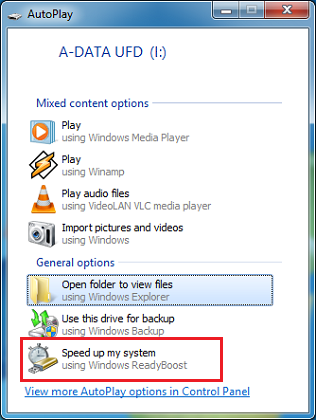
2. If the dialog box Automatic playback does not automatically appear, open Windows Explorer by pressing [Windows button] + [E]. Then with the right mouse button click on the new drive in the left directory tree, and select the command Open AutoPlay.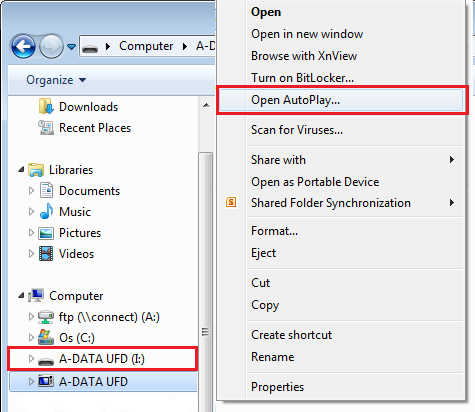
3. Windows immediately determines, whether the storage medium is suitable for ReadyBoost. If this is not the case, you will receive a corresponding note. If your storage device is ready for ReadyBoost, click on the tab ReadyBoost on the option Use this device.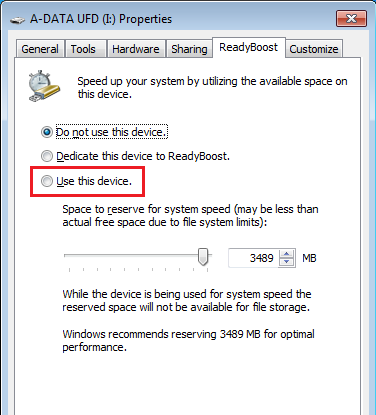
4. Windows proposes to use the free space for the memory optimization. If you follow this, you can then save no further data on the media.
For a PC-RAM of 2 GB it is sufficient if you reserve 2 GB memory for ReadyBoost. In this case, move the slider under Space to reserve for system speed to the right place – in this example: 2000 MB. You can also set this value by using the arrow next to the selection box.
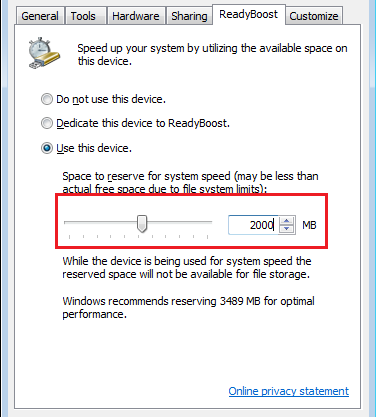
5. Click on OK. The changes are immediately reflected on the external media.
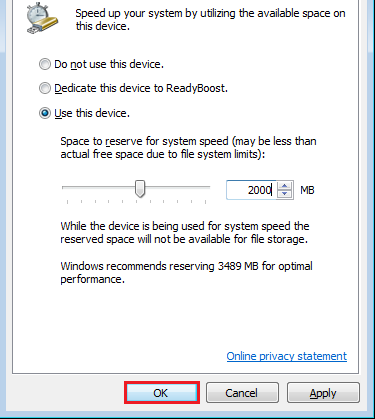
6. In the drive view for the storage medium you see the reserved space now as file entry called: ReadyBoost.sfcache.
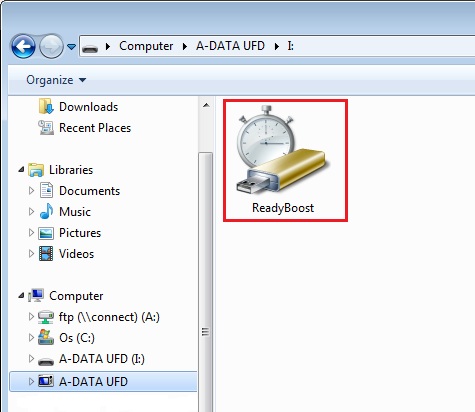
Deactivating ReadyBoost
1. Open the File Explorer by pressing [Windows button] + [E]. Then, you click on the ReadyBoost drive in the left side tree, so that in the right pane the file entry ReadyBoost.sfcache displays.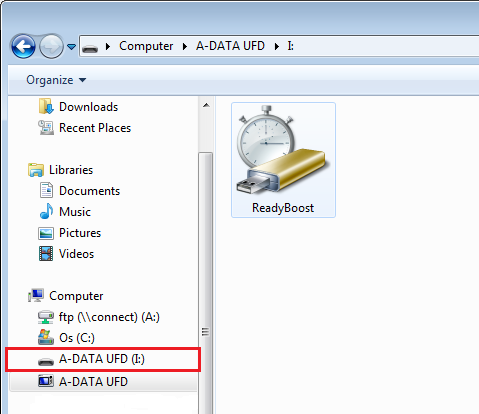
2. Click the file ReadyBoost.sfcache with the right mouse button and select the command Properties in the shortcut menu.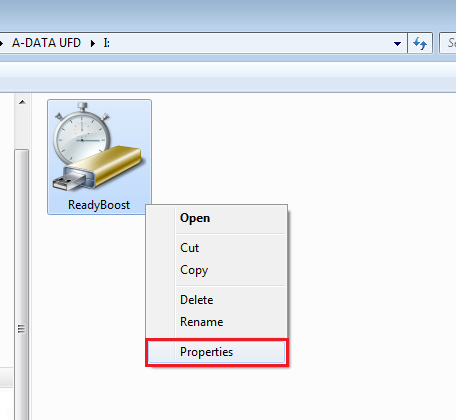
3. In the dialog box Properties click on the tab ReadyBoost.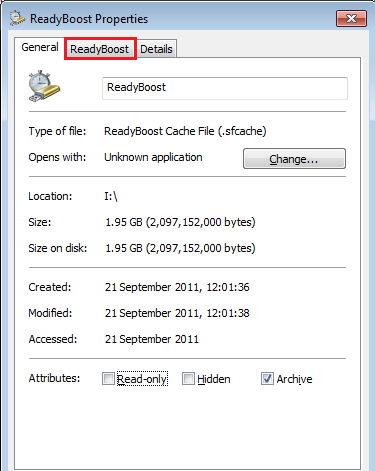
4. Select the option Do not use this device.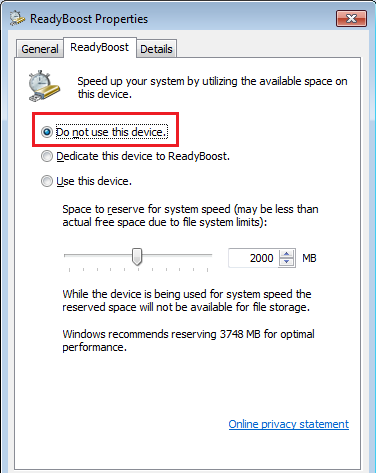
5. Click on OK. The reserved space is immediately freed.