Summary
File-level scanning of files helps protect your computer from a virus or from malware. However, file-level scanning of some software files can sometimes cause problems. For example, file-level scanning of email message servers or backup software can cause unexpected system problems.
This article describes how to exclude specific applications or folders from file-level scanning in Microsoft System Center 2012 Endpoint Protection for Mac.
More Information
Note If you want to exclude files that are stored on a removable device such as a USB drive, you must insert and then initialize the removable device.
To exclude specific files or folders from file-level scanning, follow these steps:
-
Open System Center 2012 Endpoint Protection for Mac. To do this, click the System Center Endpoint Protection for Mac icon in the menu bar, and then click Open System Center 2012 Endpoint Protection.
-
In the lower-left corner of the Microsoft System Center 2012 Endpoint Protection for Mac window, click Activate advanced mode.
-
Click Setup, and then click Antivirus and antispyware.
-
Click Advanced Antivirus and antispyware protection setup.
-
On the Exclusions tab, click Add.
-
Expand the hard disk.
Note Typically, the name of the hard disk is Macintosh HD. -
In the Add Exclusion window, click the file or folder that you want to exclude.
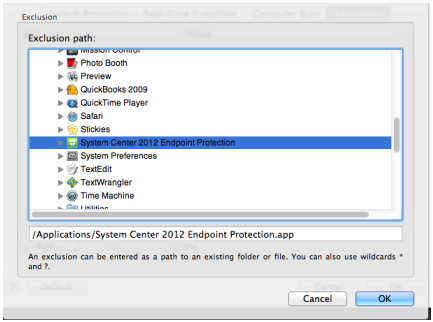
Note When you click a file or a folder that you want to exclude, the path of the file or folder is displayed in the exclusion path field. You can use the asterisk (*) as a wildcard to exclude the contents of a folder or hard disk. For example, to exclude scanning of the whole Macintosh HD drive, you would type /* in the exclusion path field.
Note If you want to exclude a specific file, verify that the full path of the file is displayed in the exclusion path field. -
Click OK two times.










