Summary
If your computer is running slowly or is not working as expected, it may be infected with a virus or with malware. If you suspect that your computer is infected with a virus or with malware, you should run an on-demand scan in Microsoft System Center 2012 Endpoint Protection for Mac.
Running an on-demand scan can help protect your computer against the following:
-
Threats that were present on your computer before you installed System Center 2012 Endpoint Protection for Mac
-
Potentially harmful files that were not detected by older virus definitions
-
Infections that occurred while the real-time scanner was disabled
Note You must manually turn off the real-time scanner in System Center 2012 Endpoint Protection for Mac to disable it.
This article describes how to run an on-demand computer scan in System Center 2012 Endpoint Protection for Mac.
More Information
To run an on-demand scan in System Center 2012 Endpoint Protection for Mac, follow these steps:
Note We recommend that you run an on-demand scan at least two times a month as part of a security plan.
-
Open System Center 2012 Endpoint Protection for Mac. To do this, click the System Center Endpoint Protection for Mac icon in the menu bar, and then click Open System Center 2012 Endpoint Protection.
-
Click Computer Scan, and then click Smart Scan.
Note The Smart Scan may take several minutes to be completed. -
After the scan is complete, review the scan information, and then click OK.
Note To review detailed information about the scan, click Activate advanced mode. -
Click Tools, and then click Log Files.
-
In the Log box, click Computer scan.
-
Under Time, double-click the top line to review the log file for the most recently completed scan.
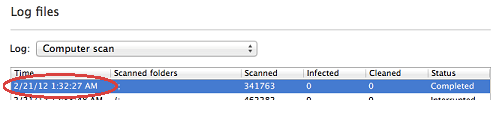
References
For information about how to run an in-depth scan in System Center 2012 Endpoint Protection for Mac, see the following article in the Microsoft Knowledge Base:
2680975 How to create a scheduled in-depth scan in System Center 2012 Endpoint Protection for Mac










