Symptoms
When you are inside a Document Library in a SharePoint Server 2010 Document Library and select the Documents tab, then click on the Upload Document drop down button, the Upload Multiple Documents command is disabled (grayed out). See Figure 1-1.
When you hover over the Upload Multiple Documents command it reads "This control is currently disabled. You might not have the right permission level to use this, you might need to select an object or item, or the control might not work in this context."
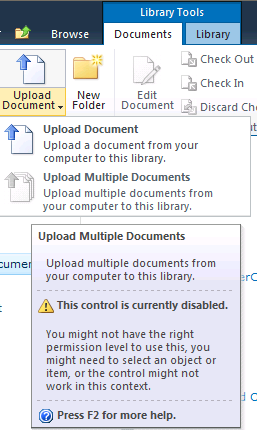
Figure 1-1
Cause
The SharePoint web application has Enable additional actions and Online Status for members disabled (set to No). See Figure 1-2. This setting is found in Central Administration under Application Management | Manage web applications | General Settings. This disables the NAME.JS on the server. The Upload Multiple Documents command is actually an ActiveX Control that ships with Office 2007 and 2010 suites and stand alone applications. The Office 2007 version of the control relies on NAME.JS on the server to call into NAME.DLL on the client then calling into MSO.DLL to activate the ActiveX control in the web browser. With NAME.JS disabled on the server NAME.DLL is not accessible on the client to call into MSO.DLL to activate the control.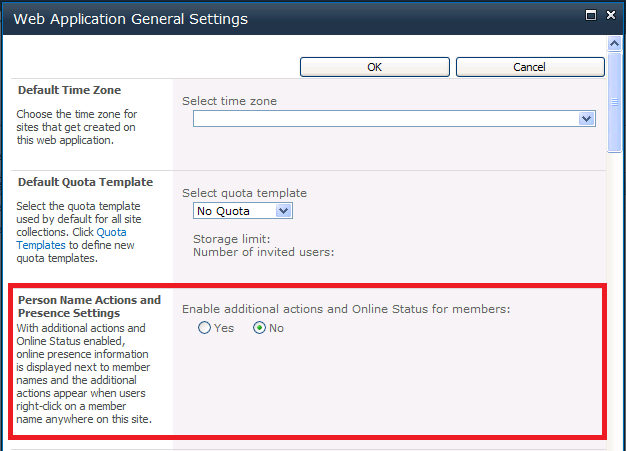
Figure 1-2
Workaround
In the Document Library, under Library Tools click on Datasheet View, then click on Standard View. The Upload Multiple Documents command should now be enabled. This will enable the command only for the Internet Explorer session. If you close Internet Explorer the next time you access the site from that same computer you will need to click on Datasheet View and Standard View again.
Resolution
The farm administrator needs to change the Web Application's General Setting Enable additional actions and Online Status for members to Yes.
-
Open the Central Administration page
-
Click on Manage web applications
-
Select the web application you would like to configure
-
From the ribbon select General Settings.
-
In the section titled Person Name Actions and Presence Settings change the setting Enable additional actions and Online Status for members to Yes.
-
Click OK to apply changes.
-
Clear the Temporary Internet Files on the client workstations, close all Internet Explorer windows, open a new Internet Explorer window, access the document library again and look for the Upload Multiple Documents command under the Documents tab in the ribbon.
More Information
-
This issue only occurs with the 2007 version of Microsoft Office installed on the client machine. Microsoft Office 2010 does not have this issue.
-
The ActiveX control that Internet Explorer loads is called STSUpld UploadCtl Class (STSUPLD.DLL).
-
Other causes of the Upload Multiple Documents command being disabled include the following:
-
-
Microsoft Office suite or stand alone application such as Visio or Project is not installed on the client machine.
-
Internet Explorer's security zone setting is too high. Try adding the site to Trusted Sites in Internet Options under the Security tab.
-
You are using a 3rd party browser like Firefox, Chrome, or Safari.
-
You are on a computer running the 64-bit version of Windows and are running Internet Explorer 64-bit.
-
The ActiveX Control is disabled in Internet Explorer under the Tools menu and Manage add-ons. Look for the STSUpld UploadCtl Class add-on.
-
Permissions on the STSUPLD.DLL file/folder, NAME.DLL, or MSO.DLL. Check the effective permissions on each file.
-










