Introduction
This article describes the issues that are fixed in Cumulative Update 1 for Microsoft Visual Studio Team Foundation Server (TFS) 2012 Update 1 and the latest Microsoft Visual Studio 2012 Update package.
Notes
-
This update is only targeted for the Team Foundation Server Application Tier, it does not have to be run on stand-alone build servers, remote SharePoint servers, or proxy servers.
-
If you have already installed the latest Visual Studio 2012 Update package, you do not have to install this cumulative update.
More Information
Issues that are fixed in this cumulative update
-
Contributors cannot see team projects in a collection from either Web Access or Microsoft Visual Studio. For example, consider the following scenario:
-
A user who uses Web Access can move to the collection. However, there are no projects listed.
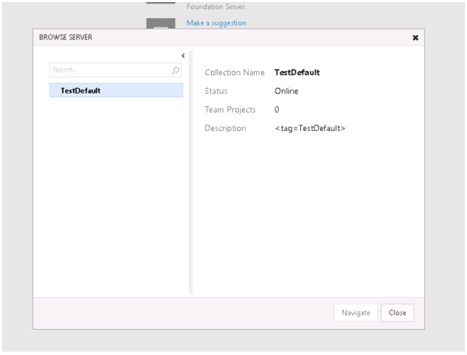
-
When a user clicks Browse in Web Access, he or she cannot see any team projects listed.
-
A user cannot see any projects listed in the Connect to TFS dialog box in Visual Studio.
-
A user may be able to browse to the URL of the team project directly in his or her browser and be able to use the project, because the problem is with the Catalog permissions.
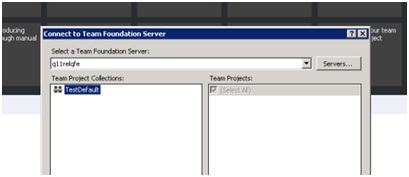
-
-
A user who goes to the team project directly and then goes to the Administration page may receive the following error message:
TF400898: An Internal Error Occurred.
Note This issue may occur for a user who is a member of the Team Project Administrators group.
-
An administrator cannot remove people from the Contributors group and may receive the following error message:
TF50632: An error occurred removing the group member.
Permissions may no longer work on collection level groups in the following scenarios on a server that has TFS 2012 Update 1 installed:
-
The server ID was changed by using the TFSConfig ChangeServerId command.
-
A collection database was migrated to another computer.
-
The same collection was attached multiple times during a procedure such as cloning.
In these scenarios, permissions may no longer work on collection level groups. For example, an administrator cannot view build definitions or build process templates.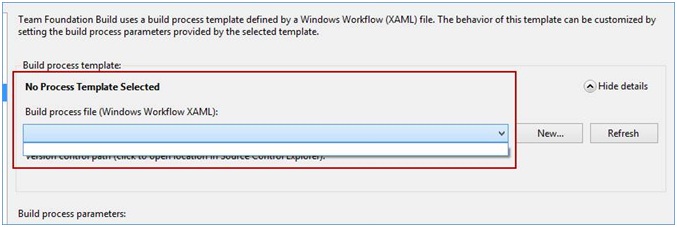
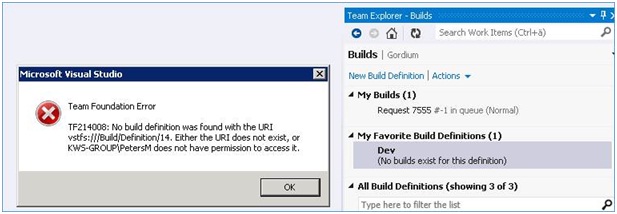
A severe decrease in performance in TFS 2012 may occur after TFS 2012 Update 1 is installed for large installations that use complex group memberships. This issue may occur because of missing the scale fix for the prc_ReadGroupMembership procedure.
Identity sync jobs may fail repeatedly and may potentially affect performance. This issue may be manifested in the job history table. There, many NullReferenceException exceptions are displayed for identity sync jobs.
Additionally, you may receive the following error message:
TF14044: The identity with type 'Microsoft.TeamFoundation.Identity' and identifier <id> could not be found.
ResultMessage:
System.NullReferenceException: Object reference not set to an instance of an object.
at
Microsoft.TeamFoundation.Framework.Server.IdentitySynchronizer.SyncPropertiesPartial(TeamFoundationRequestContext requestContext, DateTime syncCycleStart, TimeSpan syncCycleDuration, Int32 syncsPerCycle)
at
Microsoft.TeamFoundation.JobService.Extensions.Core.IdentitySyncJobExtension.SyncPeriodic(TeamFoundationRequestContext requestContext, TeamFoundationJobDefinition jobDefinition, ITFLogger jobResultMessageLogger)
at
Microsoft.TeamFoundation.JobService.Extensions.Core.IdentitySyncJobExtension.Run(TeamFoundationRequestContext requestContext, TeamFoundationJobDefinition jobDefinition, DateTimejobQueueTime, String& resultMessage)
Result: Failed
You may experience the following symptoms:
-
Work items may include NULL values in the Warehouse for fields that represent people. One such field is the Assigned To field.
-
Some reports may display incorrect data. For example, a bug status report may show all bugs as unassigned because NULL values end up in the Analysis Services cube.
To resolve this issue, follow these steps:
-
Install Cumulative Update 1.
-
Rebuild the Warehouse.
Users who are valid members of a collection can see newly created collections in Team Foundation Server even though they have no access to those collections. No other data from the collection is exposed.
Note Administrators still have access to the newly created collections in the team projects. Also, if a collection is created after you apply Update 1 but before you apply this cumulative update, it will remain visible to other members.
Assume that you attach a team project collection to a server that has TFS 2012 Update 1 installed. You try to remove a user from a group, or remove a group from another group. In this situation, an exception occurs, and the operation fails.
Consider the following scenario:
-
You remove a user from a team project connection group, and you make sure that the user has no other membership in the connection.
Note There are some artifacts in the connection that were created by the user. -
You detach the connection, and then you attach it to a server has TFS 2012 Update 1 installed.
-
You add the user to certain groups, and you make sure that the same user has some active memberships on the server.
-
You try to view an artifact (for example, a changeset) that was previously created by that user.
In this scenario, you receive an error message that resembles the following:
TF14045: The identity <identity id> is not a recognized identity.
If you use Microsoft Test Manager (MTM) in this scenario, you receive the following error message:
The given key was not present in the dictionary
Note This update prevents this issue occurring in the future. However, if you have already attached a collection to a TFS 2012 Update 1 server and experience this issue, contact Microsoft Customer Support Services.
Update informationMicrosoft Download Center
Download and install one of the following packages:
Note Both of the packages can resolve your problem.
The following files are available for download from the Microsoft Download Center:

119591 How to obtain Microsoft support files from online services Microsoft scanned this file for viruses. Microsoft used the most current virus-detection software that was available on the date that the file was posted. The file is stored on security-enhanced servers that help prevent any unauthorized changes to the file.
PrerequisitesTo apply this update, you must have Visual Studio Team Foundation Server 2012 Update 1 installed.
Restart requirementYou have to restart the computer after you apply this update if the affected files are being used or are locked during installation. We recommend that you exit all related applications before you install this update.
Installation information Before you install the update:
-
Close any instances of Event Viewer that are running (EventVwr.exe).
-
Close any instances of Server Manager that are running (ServerManager.exe).
-
Close the Team Foundation Administration Console (tfsmgmt.exe).
If you have multiple load-balanced application tiers (ATs):
-
Shut down all the ATs except for the one on which you will install the update. Make sure that you close the Admin Console on all these ATs.
-
Remove the AT from the load balancer.
-
Install the update (as discussed earlier).
-
After you install the update to the first AT, install the update on the other ATs one at a time.
-
Add the ATs back to the load balancer.
If you are using SQL Mirroring or SQL AlwaysOn features for your databases:
This update requires your SQL Databases to be set to simple recovery mode. To make sure that the update can set simple recovery mode for your databases, do the following before you apply the update:
-
If your databases are in a SQL AlwaysOn Availability group, you must remove them from the availability group before you apply the update.
-
If the databases are part of a SQL Server database mirroring, you must remove (break) the mirror before you apply the update.
As soon as the update process is complete, you may return the databases to the AlwaysOn group or re-enable database mirroring.
The English (United States) version of this update installs files that have the attributes that are listed in the following tables. The dates and the times for these files are listed in Coordinated Universal Time (UTC). The dates and the times for these files on your local computer are displayed in your local time together with your current daylight saving time (DST) bias. Additionally, the dates and the times may change when you perform certain operations on the files.










