Scenario description
In Windows 8, why can't I find the way to create application shortcuts on desktop? I only see the two options "Pin to Start" and "Pin to Taskbar", and although these two methods are convenient, sometimes I wish to create application shortcuts on desktop, too. How can I achieve this feature?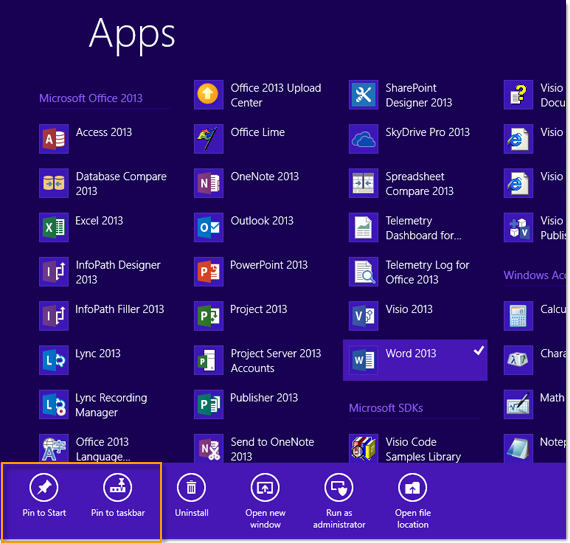
Easy to get started 123
First, from the "All apps" screen, please find the software you want to create desktop shortcuts for. On the icon, slide your finger from the top down, then click "Open file location." Here, we use Word 2013 as an example. (If you're using a mouse, please right-click the mouse on the icon, then click "Open file location."
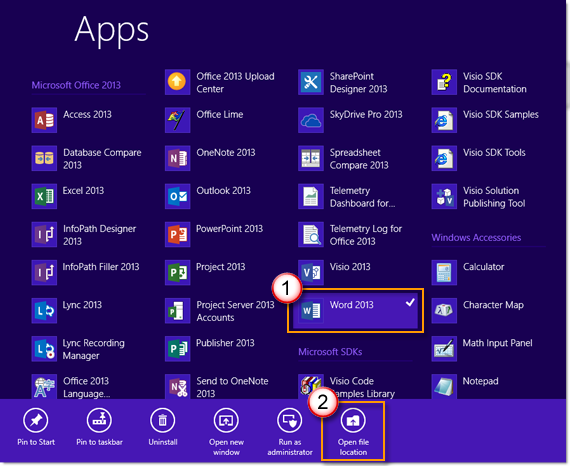
Next, please press and hold down the icons of the software you'd like to create shortcuts for (with your finger), then click "Send to," and click "Desktop (create shortcut)." (If you're using a mouse, please right-click the mouse on the software icon, then click "Send to," and click "Desktop (create shortcut)."
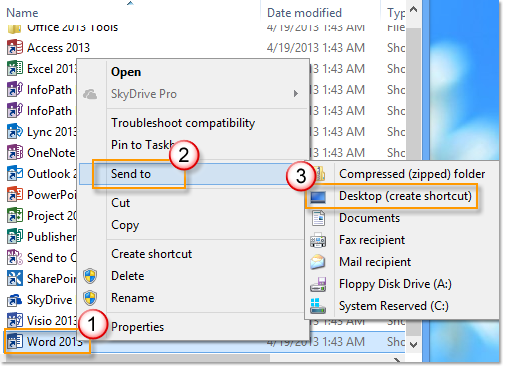
Now, on your Desktop, you will be able to see the shortcut icon for the application.
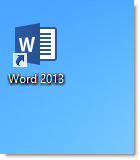
However, in Windows 8, you cannot create shortcuts for Modern UI software on desktop. This method is only applicable for software in the desktop mode.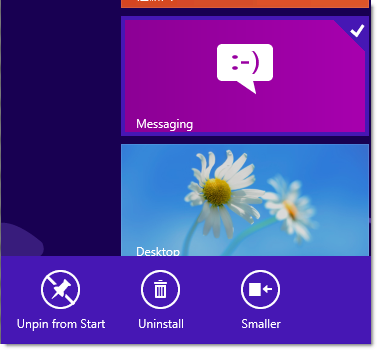
Please let us know
 |
Are you satisfied with the contents we have written? No matter which of the following case applies to you: |










