Copilot for Microsoft 365 in Loop transforms your team’s co-creation and collaboration experience to help you plan, brainstorm, and create using AI-powered contextual suggestions. When you start or update a shared workspace, Copilot can assist you when you need inspiration or want help tackling a blank page. Pick from a set of prompts or add your own. As you and your teammates work, you can go back to earlier prompts, add language to refine the output, and edit the generated responses for better, personalized results.
Note: Using Loop for the first time? Check out Get Started with Microsoft Loop
Get Started
Open Loop and create a new workspace or use one already created for you. Type "/" and select Copilot from the drop-down menu.
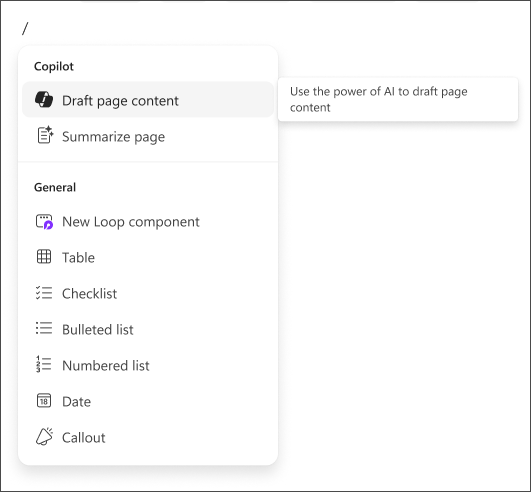
Choose your prompt
Copilot offers suggested prompts you can choose, or you can type your own. To stay inspired and in your flow, Copilot can generate additional ideas for you.
Here are four options you can start with.
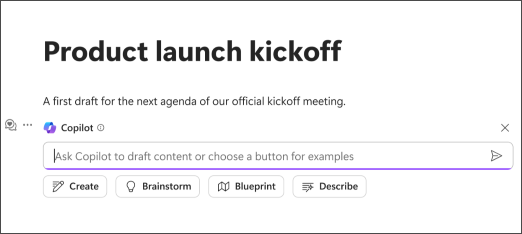
Create
Pick Create and Copilot can help you start new content and provide a first draft of a value proposition or an outline for a presentation or marketing plan.

Suppose you want to create a marketing plan for a product launch. Use the Create prompt and include some refiners that contain more details about your product, desired channels, and length. Encourage your team members to add their own input and any additional refiners that they think might help with the end-result.
Brainstorm
Let’s say you want to brainstorm a name for a new product. Choose Brainstorm to start a brainstorming session with Copilot. Invite your team to come up with suggestions for a product name, a set of tag lines for the new product release, and more.

You can add some refiners to provide a better fit for your specific product, and edit generated names down to the ones you think are strong. Continue to refine with your team.
Once a list of viable names are finalized, share them out via Loop components for the final decision.
Blueprint
Have an upcoming event or planning a conference? Select the Blueprint prompt, and Copilot will quickly offer information about general best practices to help you be successful.

You can add refining information and edit the content inline to make the results more contextual to your event. Ask Copilot for a structured output (e.g. ask for them as bullet) and use the results and the Loop page as a set of actions to work through with your team.
Describe
If you want help in better understanding a complicated topic, or want It described in a different way, the Describe prompt will ask Copilot to describe a concept in the way that will make it easier for you to understand.

Make your own
Don’t want to use the predetermined prompts? Create your own! Type your own prompt in the text box > select Send > read your results.
For more information see Get started with Copilot in Loop.
Edit and refine
If the results are not exactly what you or your teammates are looking for, you can refine the results by using the box immediately below the response. Change the tone, format, or ask for a more specific subset of ideas.
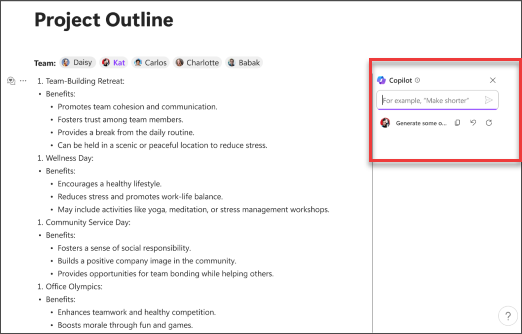
Let's say Copilot offers a result that includes a bulleted list that you don't want. You can remove them, add a few of your own, and even ask Copilot to convert the bulleted list into a table.
For more information see Refine results.
Remember...
When crafting your prompts, provide context, be specific about what you want and use common language. With Copilot, you are always in control and if it doesn’t give you the right response the first time, revise and refine your prompts, then try again. Remember that AI generated content may be sensitive or factually incorrect. Be sure to verify the information, its sources, and use your judgment.
Learn more
Where can I get Microsoft Copilot?
Rewrite content with Copilot for Microsoft 365 in Loop
Summarize a page with Copilot for Microsoft 365 in Loop
Do more with your page content with Copilot for Microsoft 365 in Loop
Microsoft Copilot help & learning











