To protect your data, a phone number can only be added to a single Microsoft account.
After signing into a Microsoft app and you see a message asking if you want to transfer number or continue, it means this number is already associated with a different account and you'll need to make a choice about how to continue.
You might see this if:
-
You created a Microsoft account with that number in the past, but you forgot about it
-
One of your family members is already using this phone number with their own account
-
This is a new phone number for you. Since mobile carriers can reuse phone numbers after 30-days, it's possible the previous owner still has that number associated with their Microsoft account.
Tip: For privacy reasons, we can only show a partial view of the account name to give you a hint of what it is.
Your options
To fix this, you have the option to transfer the phone number to the account you signed in to the app with, or you can continue to the next step and choose not to add your number at this time.
Use the following guidance to help you select the best option.
Use the Transfer option if:
-
You don’t recognize the partial account (perhaps it's an old account you don't use anymore).
-
You recognize the old account, but no longer want the phone number associated with the account shown.
Use the Continue option if:
-
You only have one mobile number, and since the Microsoft account you used to sign into this app is also yours, you want to use it here as well.
-
You’re setting this app up for a child or another individual who doesn’t have a mobile phone, but you want them to have this app and you want to use your phone number to complete the setup.
Option 1: Transfer number
Selecting Transfer number automatically removes this number from the account it's currently associated with and transfers it to the account you used to sign in to the app.
-
Select Transfer number.
-
Enter the password for this account and follow any remaining prompts to add it to your current account.
Note: The next time you try to sign in with the old account, you’ll be asked to provide a new phone number to sign in with. Only select this option if you don’t recognize the account the number is currently associated with.
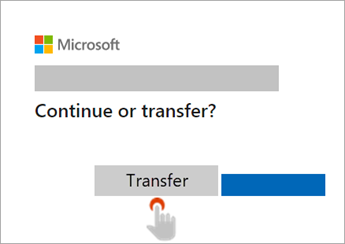
Option 2: Continue
If you select Continue, the phone number you added will remain on the other account and you’ll be allowed to sign in to the app without adding a phone number. We’ll ask you later if you want to update this choice in case you change your mind.
Note: If you select this option, some of the features on this app might not work (such as easily finding friends and colleagues using the Teams app).
-
Select Continue.
-
Enter the password for this account and follow any remaining prompts in the app.
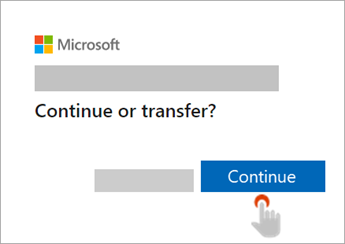
See also
Change the email address or phone number for your Microsoft account











