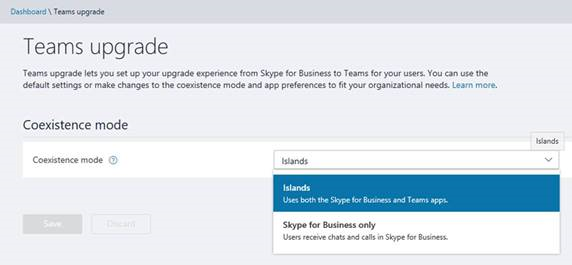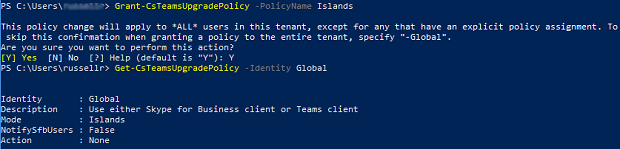Starting October 1, 2018, Skype for Business Online is no longer included in Office 365 for new customers with fewer than 500 seats
We recently announced that the roadmap for bringing Skype for Business Online features and functionality into Microsoft Teams is now complete. Teams now delivers a complete set of messaging, meeting, and calling capabilities.
Beginning October 1, 2018, Skype for Business online is no longer included in Microsoft Office 365 for new customers that have fewer than 500 seats. Tenants that are already using Skype for Business online will be able to continue to do this (including provisioning new users) until they complete their transition to Microsoft Teams.
Access Skype for Business by using the Microsoft Teams & Skype for Business Admin Center
-
Sign in to the Microsoft Teams & Skype for Business Admin Center.
-
Select Org-wide settings > Teams upgrade.
-
Set the Coexistence mode to Islands.
Access Skype for Business by using PowerShell
You can change the coexistence mode to Islands for a single user or for all users in your tenant. Changing the coexistence mode to Islands lets users access both Skype for Business and Microsoft Teams.
To change the coexistence mode for a single user, run a cmdlet similar to the following:
Grant-CsTeamsUpgradePolicy -PolicyName Islands -Identity mike@contoso.com
To change the coexistence mode for all users in your tenant, run the following cmdlet:
Grant-CsTeamsUpgradePolicy -PolicyName Islands
Note When you change the coexistence mode for all users in your tenant, you're notified that this policy change will apply to all users. To confirm that the policy changes should take effect, press Y and then Enter.
Learn more about the Teams upgrade policies from the Get-CsTeamsUpgradePolicy PowerShell article.
This support article will be updated over time.