Some sites are built to work with Internet Explorer and have functionality that isn't supported by modern browsers such as Microsoft Edge. If you need to view one of these sites, you can use Internet Explorer Mode in Microsoft Edge.
Note: Support for Internet Explorer ended on June 15, 2022. Organizations can configure IE mode for their users through an Enterprise Site List. Learn more.
To turn on Internet Explorer mode, use the following steps.
-
In the address bar for Microsoft Edge, type edge://settings/defaultbrowser and then click Enter.
-
Slide the Allow sites to be reloaded in Internet Explorer toggle to ON.
-
Restart Microsoft Edge.
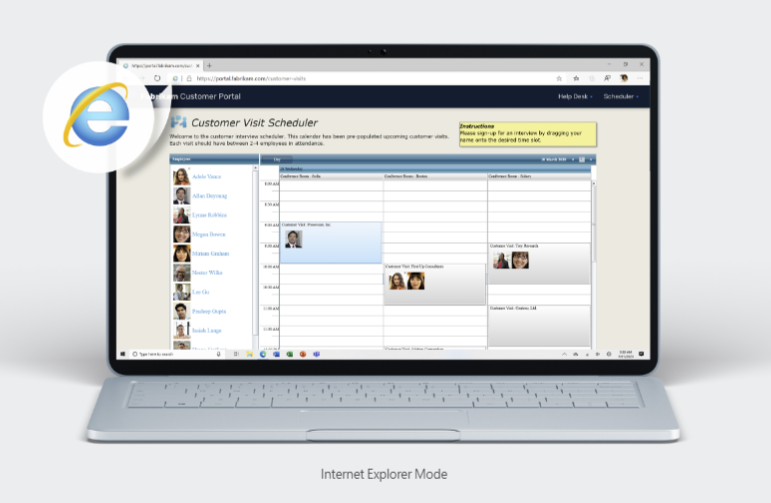
To view a website using Internet Explorer mode in Microsoft Edge, use the following steps.
If you are using an Enterprise device or have enabled Internet Explorer mode using group policies:
-
Navigate to the website you want to view in Internet Explorer mode.
-
Click the three dots in the upper right corner of the browser window.
-
Select Reload in Internet Explorer Mode.
Note: If you are on Microsoft Edge version 92 or earlier select More tools > Reload in Internet Explorer Mode
If you are using Edge version 141 or higher on a non-Enterprise device:
-
Navigate to Settings > Default Browser
-
Add the specific site(s) requiring IE compatibility to the Internet Explorer mode pages list.
-
Reload the site; it should now open in IE mode with the required compatibility
To return to browsing without Internet Explorer mode, you can click Leave on the information bar at the top of the screen or close your current tab and open a new tab in Microsoft Edge.
Note: If you are on a device managed by your organization with the latest Windows updates, you will see the option to Allow sites to be reloaded in Internet Explorer under edge://settings/defaultbrowser but the setting might be greyed out. On a managed device, you will see the option Reload in Internet Explorer mode ONLY if your organization has configured the policy to "Allow unconfigured sites to be reloaded in Internet Explorer mode". See Microsoft Edge Browser Policy Documentation.










