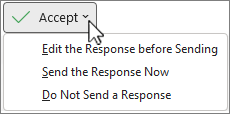-
In a meeting invitation in classic Outlook, to the right of the title, select Accept, Tentative, or Decline:
-
If the meeting organizer has requested a response, selecting Accept, Tentative, or Decline leads to three more options.
-
If you choose to edit the response before sending, a reply message will open. Enter your message, then select Send.
Notes:
-
When you select the Accept or Tentative option, the meeting is added to your calendar.
-
When you respond to a meeting invitation, the meeting organizer receives the response, unless you choose not to send it.
-
Double-click the meeting invitation to open it in new Outlook.
-
The invitation tells you when and where the event will occur, and whether your calendar already has an event planned during that time:
-
(Optional) To include a message in your response to the meeting organizer, leave Email organizer selected and enter a message in the box.
-
Under RSVP to this event in new Outlook, select Yes, No, or Follow, or select another option under the ellipsis button:
Tip: Selecting Follow indicates that you are interested in the meeting but unable to attend. The meeting is added to your calendar, marked as free. After the meeting concludes, you will have access to the meeting recording or transcript. For more details, see Follow a meeting in Outlook.