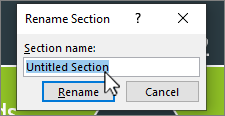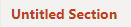-
In Normal view, in the thumbnail pane on the left, right-click between slide thumbnails, then select Add Section.
-
In the Section name box, enter a name.
-
Select Rename.
Tip: To collapse a section, select the
-
In Normal view, in the thumbnail pane on the left, click between two slide thumbnails where you want to insert a section.
-
On the Home tab of the ribbon, select Slides > Section > Add Section.
An untitled section is added in the thumbnail pane, labeled Untitled Section.
-
Enter a name for your section, then press Enter.
Tip: To collapse or expand a section, select the
-
On the View tab, select Slide Sorter.
-
Right-click between slide thumbnails where you want to insert a section, then select Add Section.
-
Replace Untitled Section with the section name you want.
Tip: Once you've created sections, you can drag a slide or slides from one section to another.