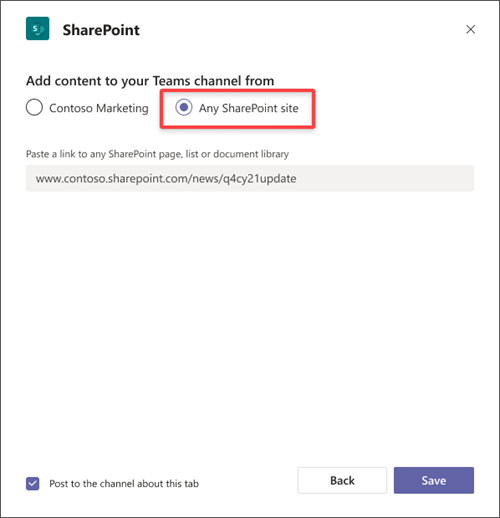Bring team resources to one central place so that team members can focus, communicate, and collaborate to get work done. Add the SharePoint tab in Teams to quickly paste any published page, news post, or list from a SharePoint site. In Microsoft Teams, you can add published SharePoint pages, lists, and document libraries as individual tabs in a Teams channel. Team members can view pages, edit lists, work with their shared files, and add comments in the Teams tabs.
-
Pages SharePoint pages let you share information, news or ideas using images, videos, and links.
-
Lists SharePoint lists are a great way to collaborate on content and data.
-
Document libraries SharePoint document libraries securely store files where team members can find them on any device.
Notes:
-
Some functionality is introduced gradually to organizations that have opted in to the Targeted release program. This means that you might not yet see this feature, or it might look different than what is described in the help articles.
-
If you don't see an option to add a tab in Teams, partner with the SharePoint team site owner to get access.
Add a page from your team site as a tab in Teams
Notes:
-
Each page, list, or document library will need to be added as a tab one at a time. Repeat this process to add more tabs to your Teams channel.
-
You must be the site owner of the SharePoint site to add site content as a tab in Teams.
1. In Teams, select the channel page. To the right of the channel name, select the + on the tab bar.
2. Select SharePoint.
3. Select Pages to see a list of existing SharePoint pages and news posts available from your team site. Select the SharePoint content to add as a tab in the Teams channel.
4. Select Post to the channel about this tab checkbox to automatically generate and post an announcement in the Teams channel letting your colleagues know that you've added this tab.
5. Select Save.
Add a list from your team site as a tab in Teams
Notes:
-
Each page, list, or document library will need to be added as a tab one at a time. Repeat this process to add more tabs to your Teams channel.
-
You must be the site owner of the SharePoint site to add site content as a tab in Teams.
1. In Teams, select the channel page. To the right of the channel name, select the + on the tab bar.
2. Select SharePoint.
3. Select Lists to see existing SharePoint lists available from your team site. Select the SharePoint content to add as a tab in the Teams channel.
4. Select Post to the channel about this tab checkbox to automatically generate and post an announcement in the Teams channel letting your colleagues know that you've added this tab.
5. Select Save.
Add a document library as a tab from your site
Notes:
-
Each page, list, or document library will need to be added as a tab one at a time. Repeat this process to add more tabs to your Teams channel.
-
You must be the site owner of the SharePoint site to add site content as a tab in Teams.
1. In Teams, select the channel page. To the right of the channel name, select the + on the tab bar.
2. Select SharePoint.
3. Select Document libraries to see existing SharePoint libraries available from your team site. You can also pick a document library from the Recommended section to add as a tab in the Teams channel.
4. Select Post to the channel about this tab checkbox to automatically generate and post an announcement in the Teams channel letting your colleagues know that you've added this tab.
5. Select Save.
Add a page, list, or document library from a different SharePoint site
Note: SharePoint will validate the SharePoint URL and if you have access to the page. Permissions of the page itself will not change. If users on the team don't have permission to the tabbed page, they'll be shown a page to request access.
1. In Teams, select the channel page. To the right of the channel name, select the + on the tab bar.
2. Select SharePoint.
3. Select the Any SharePoint site radio button and then paste the URL of the page, news post, or list that you want to add as a tab.
4. Select Post to the channel about this tab checkbox to automatically generate and post an announcement in the Teams channel letting your colleagues know that you've added this tab.
5. Select Save.