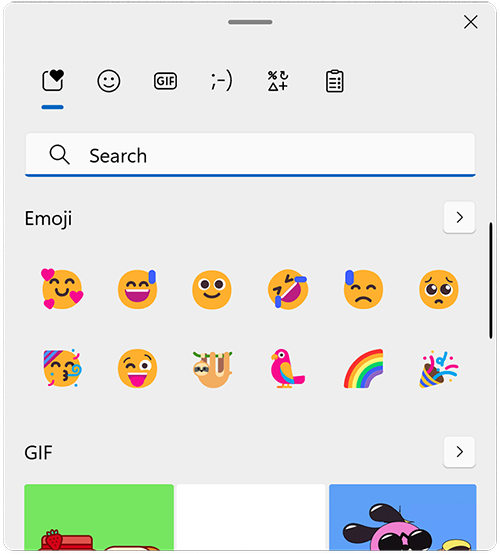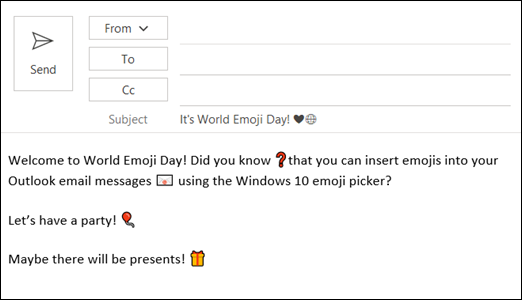Windows 10 and 11 contain a large set of emojis. To insert one:
-
Put your cursor where you want the emoji.
-
Hold
-
Select a symbol to insert it in your email message.
-
When you're done, select × to close the emoji picker.
In the Windows emoji picker, you can either scroll through the list, use the category icons at the top or bottom of the emoji picker, or type a keyword to search for the emoji you want. For example, typing the word present filters the available emoji for you. Then simply click the one you want to insert it into your email.
Other options
-
Type the text code if you know it. For example, for a smiley face, type :-)
-
Select Home >