-
Place the cursor in your document, and type some text.
-
Select the text and change the:
-
Font - font, font size, bold, italics, underline, and color
-
Paragraph - bullets, numbering, alignment, line, and paragraph spacing
-
Check spelling
Word for the web automatically checks spelling and shows misspelled words with a red squiggly underline.
-
Right-click the misspelled word.
-
Select the correct spelling, or select Ignore All.

Tip: Learn more about checking spelling and grammar -- including how to turn off proofing tools -- at Check spelling and grammar in Word for the web.
Use Styles
Use Styles to apply a consistent font, font size, font color, and spacing throughout your document.
-
Select the text you want to format.
-
Select a style, such as:
-
Title - document title
-
Heading 1 - top-level headings
-
Heading 2 - secondary headings
-
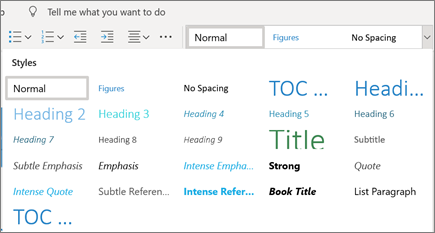
Tip: Learn more about styles at Use styles in Word for the web











