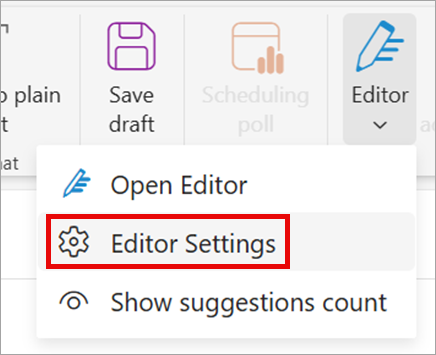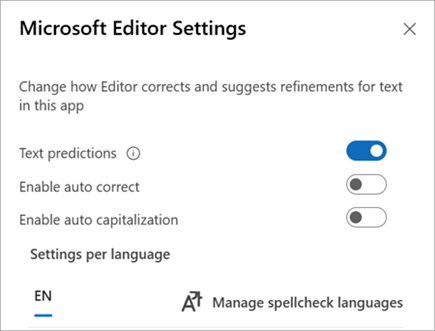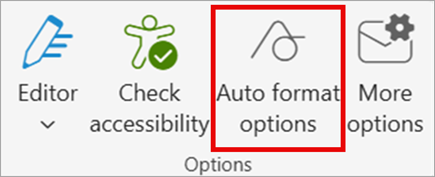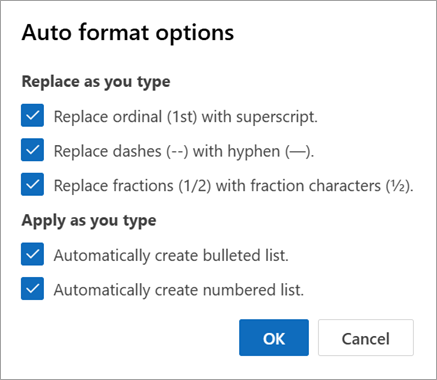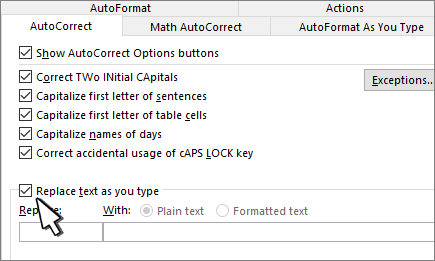Note: Autocorrect and auto capitalize are currently only available for English languages for new Outlook.
Enable and disable Editor Settings in new Outlook
-
On the ribbon of a new email or when responding to an existing one, select Editor > Editor Settings.
Tip: You can also enable and disable Editor Settings in the body of an email message. Select the Editor icon > Customize your Editor. (If you do not see the Editor icon, go to the ribbon on an email. Select Editor > Show suggestions count.)
-
Use the toggle to turn autocorrect and auto capitalization on or off.
Choose Auto format options in new Outlook
-
On the ribbon, select Auto format options.
-
Choose the options you want.
-
Select OK.
-
In classic Outlook, go to File >Options > Mail and select Editor Options.
-
Select Proofing > Autocorrect Options.
-
On the Autocorrect tab, select or clear Replace text as you type.
Enable and disable Editor Settings in Outlook on the web
Note: Autocorrect and auto capitalize are currently only available for English languages for Outlook on the Web.
-
In Outlook on the web, on the ribbon of a new email or when responding to an existing one, select Editor > Editor Settings.
Tip: You can also enable and disable Editor Settings in the body of an email message. Select the Editor icon > Customize your Editor. (If you do not see the Editor icon, go to the ribbon on an email. Select Editor > Show suggestions count.)
-
Use the toggle to turn autocorrect and auto capitalization on or off.
Choose Auto format options in Outlook on the web
-
On the ribbon, select Auto format options.
-
Choose the options you want.
-
Select OK.