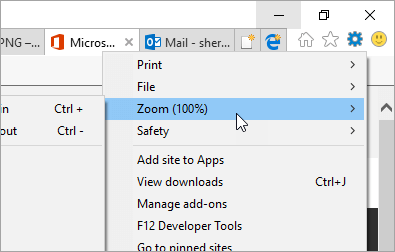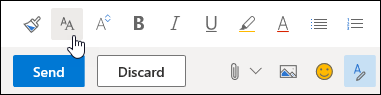You can change the size of your font when composing email messages in Outlook on the web. To change the size of your font when reading email, use your browser's zoom function.
Change font size when reading email
When reading email, you can use your browser's zoom function to make the text on your screen larger or smaller.
Note: Some languages support an Immersive Reader to make it even easier to read email. Features include having the email read to you and improving text readability. Learn more about using the Immersive Reader.
Internet Explorer
-
Select Tools > Zoom.
Microsoft Edge
-
Select
Choose font size when composing email
-
Create a new message, or reply to a message.
-
At the bottom of the compose pane, select Font size
-
Select the font size you want to use.
If you don't see the formatting options menu at the bottom of the compose pane, select Show formatting options