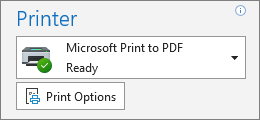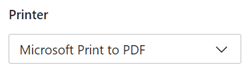-
In classic Outlook, select File > Print.
-
Under Printer, select a printer you want to use.
-
Select Print Options and change the settings under Page Setup, Page Range, Number of Copies, and other printer properties.
-
In Print Options, select Preview or Print to apply the new settings.
-
In new Outlook, open a message. On the toolbar, select Print, then select Print.
-
Under Printer, select the printer you want to use.
-
Select a layout and choose whether to print in color or in black and white. Then, under More settings, change the settings under Paper size, Quality, Margins, and other printer properties.
-
To print the message, select Print. You may also select Cancel; the new settings you selected are saved.