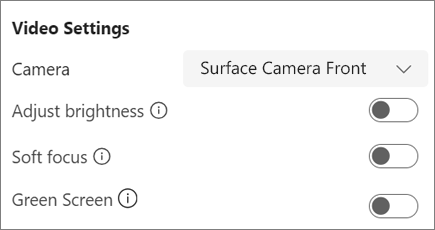-
Select Settings and more (
-
Select
-
Make changes to brightness, focus, or the use of a green screen.
Note: Depending on the make and model of your camera, your settings may differ.