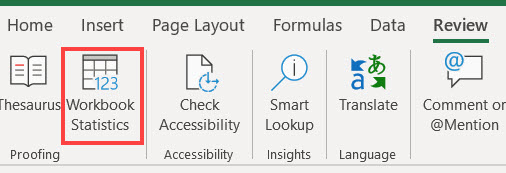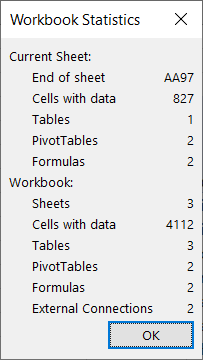Wondering how big your worksheet or workbook is getting? Excel provides workbook statistics to help you.
Select the Review tab, and then, in the Proofing section, select Workbook Statistics. You can also press CTRL+SHIFT+G. (Note that the CTRL+SHIFT+G shortcut won't work in Excel for the web.)
The Workbook Statistics dialog opens and displays counts and other information about the current worksheet and workbook. (Excel for the web shows some but not all of the information shown in the image.)
What is counted by Workbook Statistics
Worksheet level
-
End of sheet / Last cell
-
Count of Cells with Data
-
Count of Tables
-
Count of PivotTables
-
Count of Formulas
-
Count of Charts
-
Count of Images
-
Count of Form Controls
-
Count of Objects
-
Count of Comments
-
Count of Notes
Workbook level
-
Count of Sheets
-
Count of Cells with Data
-
Count of Tables
-
Count of PivotTables
-
Count of Formulas
-
Count of Charts
-
Count of External Connections
-
Count of Macros