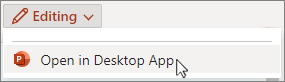-
Go to File > Options > Language.
-
Select the desired display and proofing languages and select Set as Preferred.
-
If your desired language isn't listed, select Add a Language and choose one from the list.
Note: If you see Proofing not installed after you add a language, select it and follow the instructions to download and install the Language Accessory Pack for that language.
-
On the Apple menu, choose System Settings > General > Language & Region.
-
In the Preferred Languages list, set the desired language to be your primary language by dragging it to the top of the list.
-
If the language you want doesn't appear just press the plus (+) sign and add it.
-
Restart Office so the change takes effect.
Tip: If you see Proofing not installed after you add a language, select it and follow the instructions to download and install the Language Accessory Pack for that language.
Changing the default language isn't currently possible in PowerPoint for the web. You can, however, change the default language in the PowerPoint desktop app.
-
To open the desktop app, at the top of the ribbon, select Editing > Open in Desktop App.
Don't have the PowerPoint desktop app? Try or buy Microsoft 365.