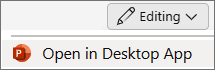-
With the presentation file open, select File and choose Export.
-
Under Export, select Create Handouts, and under Create Handouts in Microsoft Word, select Create Handouts.
-
In the dialog, select the layout option you prefer.
-
Under Add slides to Microsoft Word document, select how you want the Word file to respond to subsequent updates to the presentation:
Option
Description
Paste
Content in the Word document is unaffected by subsequent changes in the original PowerPoint presentation file.
Paste link
Any subsequent updates to the original PowerPoint presentation are reflected in the Word document.
-
Select OK, then wait for Word to complete the conversion.
Tip: If Word is unable to convert all the handouts at once, for more info, see Edit or print PowerPoint handouts in Word.
Exporting handouts isn't currently possible in PowerPoint for the web. You can, however, export handouts in the PowerPoint desktop app.
-
To open the desktop app, at the top of the ribbon, select
Don't have the PowerPoint desktop app? Try or buy Microsoft 365.
PowerPoint for Mac does not currently support creating and exporting handouts.