You may want to have a single piece or shape of a SmartArt graphic fly in from off a slide. (Currently you can only do this with the entire SmartArt graphic.) Or you may want to reuse a piece of your SmartArt graphic in other ways. To do this, you must first break apart or ungroup your SmartArt graphic.
After you split your SmartArt graphic into individual shapes, you cannot convert the shapes back to a SmartArt graphic.
-
Click the SmartArt graphic that you want to break apart.
-
Under SmartArt Tools, on the Design tab, in the Reset group, click Convert, and then click Convert to Shapes.
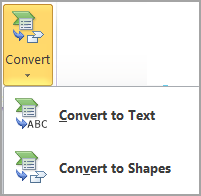
If you do not see the SmartArt Tools or Design tabs, make sure that you have selected a SmartArt graphic. You might have to double-click the shape to open the Design tab.










