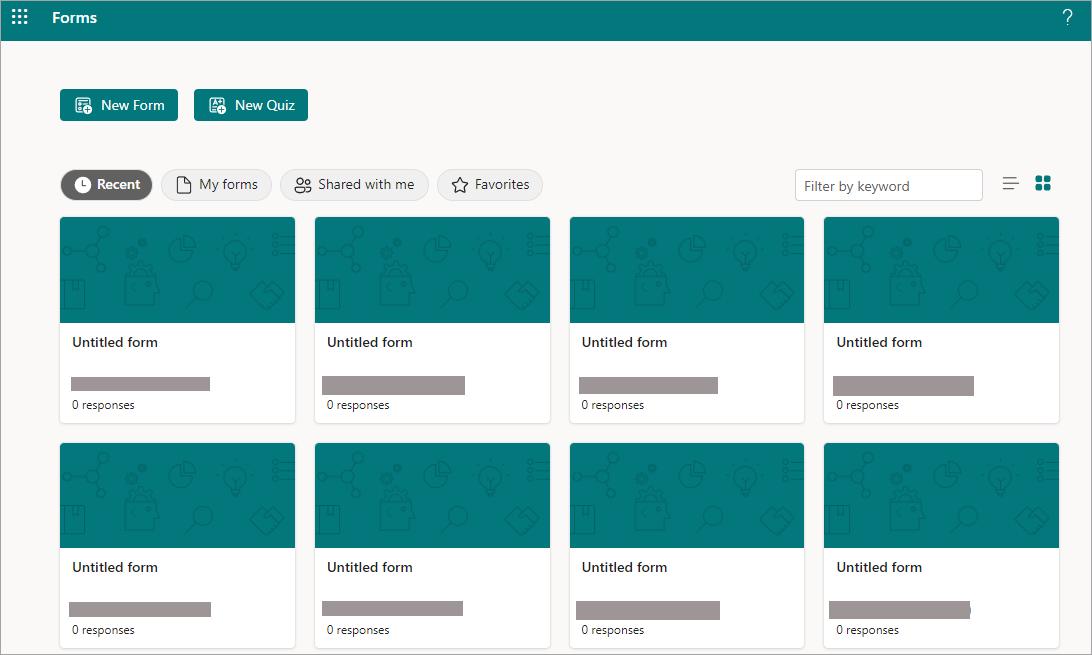You can create a form using a template to save time, be consistent, and share with others.
Important: If you are on a commercial account, the option to create a form using a template is only available at forms.office.com.
Try it!
-
In the portal's Explore templates section, select one of the template options.
Note: You can select Hide templates or Show templates in the top, right corner of the portal page.
-
In your chosen template option, select one of the four examples.
-
To customize the form, select Start to edit.
-
Rename the form and provide a description.
Tips: In addition to changing the questions' content, you can also change the template these ways.
-
Add a question-select Insert new and select the type of question you want to add: Choice, Text, Rating, Date, Ranking, or Likert.
-
Copy the question-select the Copy question (copy) icon.
-
Delete the question-select Delete question (trash) icon.
-
Move the question down the page-select the Move question down (down arrow) icon.
-
Move the question up the page-select Move question up (up arrow) icon.
-
Add a background color or theme-select Theme (at the ribbon at the top of the page).
-