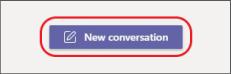Try it!
Create and format a post or announcement to start a conversation in a channel.
-
Select the New conversation button.
-
Type a message.
-
Select Format
-
To create an announcement, select a post type > Announcement
-
Type a headline and an optional subhead, and then add a color scheme or your own background image.
-
Format your post including the following options:
-
Font size
-
Bold
-
Bulleted list or Numbered list
-
Insert link
-
-
Select Send
Tip: To make changes to a post or announcement, select More options