Send an email
-
Tap the compose button. On Outlook for iOS, it’s the icon with a pen in a square in the top right corner of your inbox message list. On Outlook for Android, it’s a + in a circle near the bottom right corner of your inbox message list.
-
From this screen, you can compose a message, add attachments and photos, or send your availability.
-
After you compose the message, tap the arrow in the top right corner to send it.
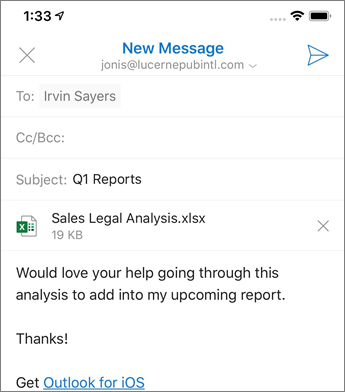
Reply to an email
-
At the bottom of your email, Outlook for iOS and Android allows you to Reply to All.
-
You can also select the arrows to Reply, Forward, or Edit Recipients.
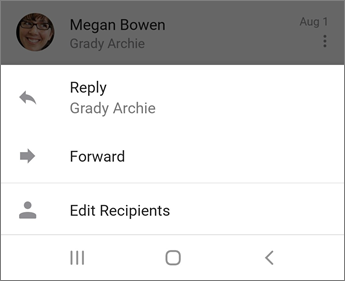
Focus on important email
Focused Inbox separates your inbox into two tabs—Focused and Other. Your most important emails are on the Focused tab while the rest remain accessible on the Other tab.
If you need to fine tune your Focused Inbox, just use the Move to Focused or Move to Other options by tapping the ellipses (...) at the top of a message or threaded conversation.











