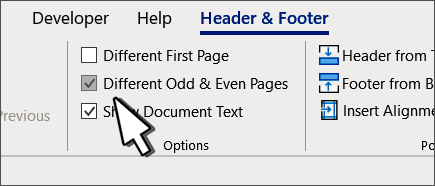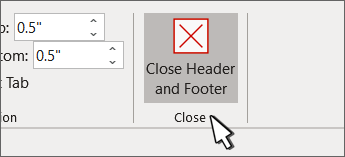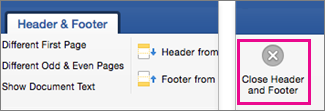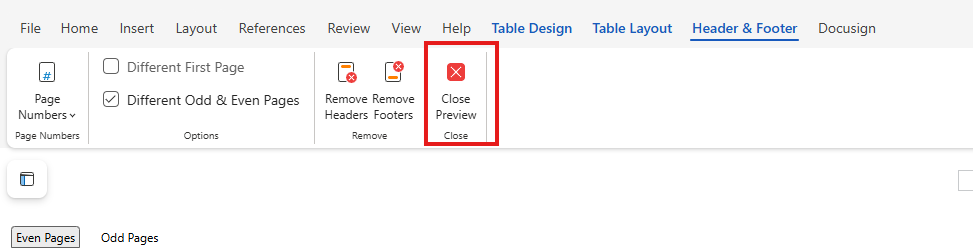By default, the headers and footers in Word are the same on each page. You often want something different on the left and right side of the document. Here's how:
-
Double-click the header or footer
-
Select Different Odd & Even Pages.
-
On one of the odd pages, select the header or footer area you want to change.
-
Type the document title, and then press Tab twice.
-
Select Page Number > Current Position and choose a style.
-
Select an even page.
-
Select Page Number > Current Position and choose a style.
-
Press Tab twice and type the document title.
-
Select Close Header and Footer or press Esc to exit.
Create different headers or footers
-
Double-click the header or footer.
-
Select Different Odd & Even Pages.
-
On one of the odd pages, select the header or footer area you want to change.
-
Type the document title, and then press Tab twice.
-
Select either Header or Footer and choose a style.
-
Select an even page.
-
Select either Header or Footer and choose a style.
-
Press Tab twice and type the document title.
-
Select Close Header and Footer or press Esc to exit.
-
Select Insert > Header & Footer.
-
On the right side of the white area at the top of the document area, select Options > Different Even & Odd Pages.
-
Type the text you want to appear on even pages.
-
Select Odd Pages, and then type the text you want to appear on odd pages.
-
When H&F editing is finished click Close Preview and continue with editing document.
For more on headers and footers, see Headers and footers in Word.