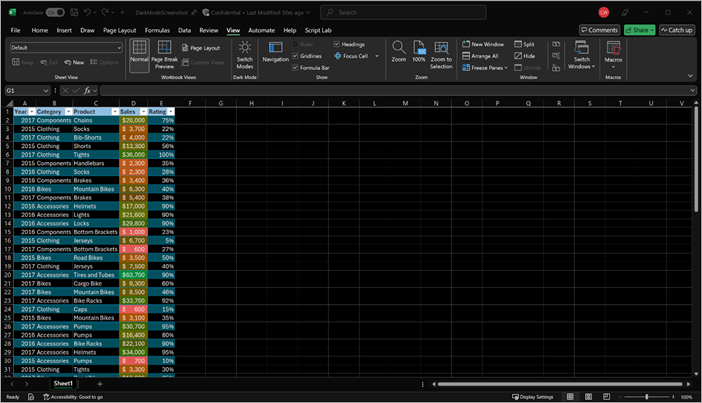Excel for Windows now supports Dark Mode, which offers a dark color scheme for both the menu controls and the sheet background. Dark Mode can help reduce eye strain and improve accessibility for individuals with light sensitivity, while providing a modern look and feel. The dark sheet background does not convey how your worksheet information will print, or the default view your collaborators will see when they open it.
Turn on Dark Mode
To use Dark Mode in Excel, you must first set your Office theme or Windows theme to Black.
-
Open an existing worksheet or create one.
-
To make sure you are using a supported Office theme, go to File > Account > Office Theme and confirm that either Black or Use system setting is selected.
-
To turn on Dark Mode, select the View tab, then Switch Modes button.
-
To turn Dark Mode off, select View > Switch Modes again.
Check the Appearance
Regardless of your Dark Mode settings, your information will print with the light mode page color. Also, your Dark Mode settings do not impact your collaborators, and Excel will respect individual view preferences. To preview your document for printing and sharing, use the Switch Modes button to change the page background to light.
Need more help?
You can always ask an expert in the Excel Tech Community or get support in Communities.