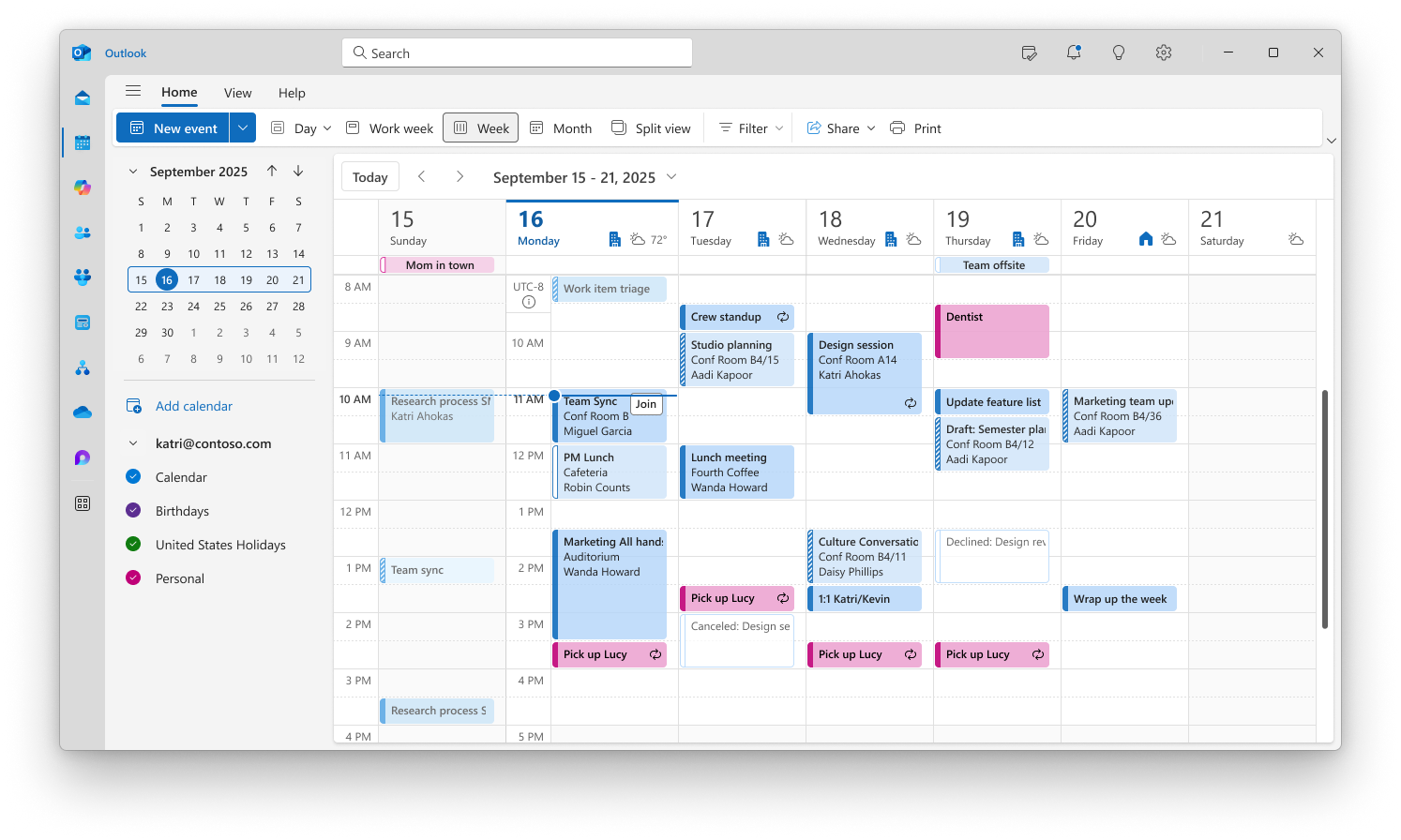As of October 2025, the new Outlook for Windows has launched an update to how the calendar displays Daylight Saving Time (DST).
When your time zone switches to or from DST, the calendar will show the affected DST hour either duplicated or omitted on the time bar to represent the time change. Info notifications will also appear on your time bar to tell you about the change.
Additional details
New Outlook will display an updated calendar experience during DST in specific situations.
If the first day in your calendar view is the day DST starts or ends (usually a Sunday), Outlook will display two time bars.
-
The first shows the time for the day of the changeover, including the duplicated or missing hour at the time DST starts or ends (1:00 AM in some cases).
-
The second shows the correctly adjusted time for the remainder of the days in your view.
If the DST switch occurs on a day in the middle of your view, Outlook will display three time bars.
-
The first will display the time prior to the DST switch.
-
The second will display the DST switch with either a duplicated or omitted hour.
-
The third will display the correctly adjusted time for the remainder of the days in your view.
If you have more than one calendar enabled via Split view, Outlook will display time bars for each displayed calendar.
If an event is scheduled to cross over the DST hour, the actual duration of the event will be reflected within the event's details, accounting for the duplicated or omitted hour.
Workaround
For many time zones, additional time bars will not be displayed within the Work week view.
You can try switching to this view to remove the extra time bars from your calendar. The remaining time bar will be automatically adjusted for DST. Note: If you're scheduling an event that crosses the DST hour, you may encounter unexpected behavior. We're continuing to improve this experience.