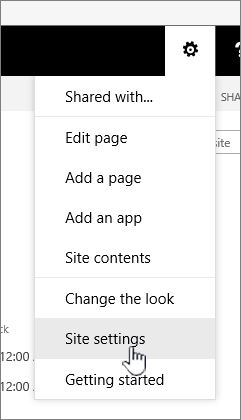When you no longer need a Microsoft SharePoint site - such as a site created for a specific project - it should be deleted to ensure only relevant content can be found.
You must be a site administrator or SharePoint administrator to delete sites. If you are a site administrator but you are unable to delete a site, your administrator may have turned off the ability to do so.
Notes
-
To delete a communication site or team site, you must be a site admin. (For team site, team group owners are automatically site admins.)
-
When you delete a communication site or team site, you also delete any pages, content, and user information including documents, document libraries, and lists.
-
Sites associated with a hub can be deleted like any other site.
-
When you delete a group-connected team site, there can be a delay before the site is removed from SharePoint.
Delete a communication site or team site
When you delete a team or communication site, you also delete any subsites, content, and user information that are part of the site, including documents, document libraries, lists, and list data.
-
Navigate to the team site or communication site you want to delete.
-
Select Settings
Note: If you do not see Site information in the Settings panel, work with your SharePoint administrator to get access.
-
At the bottom of the Site Information panel, select Delete site.
-
Check the confirmation box, and then select Delete.
Confirmation for communication sites
Confirmation for team sites
Delete a SharePoint Server 2019 Team site
Caution: When you delete a site, you also delete any subsites, content, and user information that are part of the site, including documents, document libraries, lists and list data. You need to have Full Control permissions to delete a site or subsite. If you don't have this permission level, talk to your site administrator or manager. See Understanding permission levels in SharePoint.
-
Navigate to the team site you want to delete.
-
Select Settings
-
Select Delete this site under the Site Actions heading on the Site Settings page.
Note: If Delete this site doesn't appear on the Site Settings page, you may not have permission to delete this site.
-
On the Delete This Site page, verify that you are deleting the correct site and then select Delete.
Note: When you delete a site, you also delete any subsites, content, and user information that are part of the site, including documents, document libraries, lists and list data.
-
Navigate to the communication site you want to delete.
-
Select Settings
-
At the bottom of the Edit site information panel, select Delete site.
-
If you're sure you want to delete the site, check the box and select Delete.
Note: When you delete a site, you also delete any subsites, content, and user information that are part of the site, including documents, document libraries, lists, and list data.
-
Navigate to the subsite you want to delete.
-
Select Settings
-
At the bottom of the Edit site information panel, select Delete site.
-
If you're sure you want to delete the site, select Delete.
Delete a SharePoint Server site or subsite
When you delete a site, you also delete any subsites, content, and user information that are part of the site, including documents, document libraries, lists and list data.
Note: You need to have Full Control permissions to delete a site or subsite. If you don't have this level, talk to your site administrator or manager. See Understanding permission levels in SharePoint.
If you're sure you want to delete the site, and you have the correct permissions, follow these instructions:
-
Navigate to the site or subsite you want to delete.
-
Select Settings
-
Select Delete this site under the Site Actions heading on the Site Settings page.
Note: If Delete this site doesn't appear on the Site Settings page, you may not have permission to delete this site, or you're trying to delete a top-level site that's connected to a Microsoft 365 group.
-
On the Delete This Site page, verify that you are deleting the correct site, and then select Delete.
Delete a site or subsite quicksteps
If you're experienced with SharePoint, here's how to delete a site or subsite in any version.
-
SharePoint in Microsoft 365 team site: Settings
-
SharePoint in Microsoft 365 or SharePoint Server 2019 communication site: Settings
-
SharePoint Server 2019 Team site: Settings
-
SharePoint Classic Experience or earlier versions of SharePoint in Microsoft 365: Settings
-
SharePoint Server 2016: Settings
Deleted a site by accident?
If you accidentally delete a site in SharePoint, it can usually be restored from the site collection recycle bin by a site collection administrator. See Restore deleted items from the site collection recycle bin.
Need to delete a page?
SharePoint site owners and administrators can delete modern pages from a SharePoint site. See Delete a page from a SharePoint site.
Need to add or remove members from your site?
If you're a site owner, you can give other people access to the site by adding them as owners, members, or visitors. See Share a site.