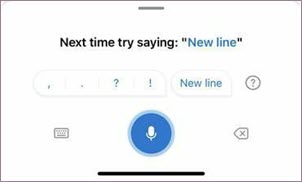Dictation lets you use speech-to-text to author content in Office with a microphone and reliable internet connection. It's a quick and easy way to draft emails, send replies, and capture the tone you're going for.
Note: Dictation for Outlook Mobile is currently rolling out for iPhone and iPad for EN-US customers.
How to use Dictation
-
In a new email or reply, tap the microphone icon to turn on dictation. You may need to provide permission to access the mic the first time you use dictation.
-
Wait for the button to turn on before talking; the animation pulses when it detects your voice.
-
Tap the subject line or the body of the email and then speak.
-
Insert punctuation by saying "period," "question mark," or "comma" without pausing. See the Punctuation section below for more voice commands. We'll be adding to these over time.
-
Say "new line" to insert a line break or "new paragraph" to start a new paragraph.
-
To pause dictation at any time, tap the microphone icon; tap it again to resume.
-
Make corrections using the delete key for inline edits or tap the keyboard icon to return to using the full keyboard.
-
When you're done with your message, make sure you've added all your recipients, and then tap the Send button.
Punctuation
|
Phrase(s) |
Output |
|
|
|
|
|
|
|
|
|
|
|
|
|
|
|
|
|
|
|
|
|
|
|
|
|
|
|
|
|
|
|
|
Symbols
|
Phrase(s) |
Output |
|
|
|
|
|
|
|
|
|
|
|
|
|
|
|
|
|
|
|
|
|
|
|
|
|
|
|
|
|
|
|
|
Dictation settings
In the Outlook mobile app, go to Settings > Mail > Dictation.
In the Dictation settings, you can toggle on or off the following:
-
Auto Punctuation: If on, dictation will try to insert commas and ending punctuation for you automatically.
-
Profanity filter: If on, dictation will mask potentially sensitive phrases with **** for your attention.
Privacy
This service does not store your audio data or transcribed text.
Your speech utterances will be sent to Microsoft and used only to provide you with text results.
For more information about experiences that analyze your content, see Connected Experiences in Office.