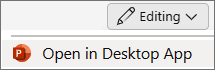-
On the View tab, select Slide Master.
-
Select the placeholder to change.
-
To resize the placeholder, point to a sizing handle, and drag it when the pointer becomes a
-
To move the placeholder, point to one of its borders and drag it to a new position when the pointer becomes a
-
To adjust the font sizes, with the placeholder selected, select Home and choose
-
To save changes, select Close Master View on the Slide Master tab.
For more details, see Add, edit, or remove a placeholder on a slide layout.
-
On the View tab, select Slide Master.
-
Select the placeholder to change.
-
To resize the placeholder, point to a sizing handle, and drag it when the pointer becomes a
-
To move the placeholder, point to one of its borders and drag it to a new position when the pointer becomes a
-
To adjust the font sizes, with the placeholder selected, select Home and choose
-
To save changes, select Close Master View on the Slide Master tab.
Editing a placeholder isn't currently possible in PowerPoint for the web. You can, however, edit a placeholder in the PowerPoint desktop app.
-
To open the desktop app, at the top of the ribbon, select
Don't have the PowerPoint desktop app? Try or buy Microsoft 365.