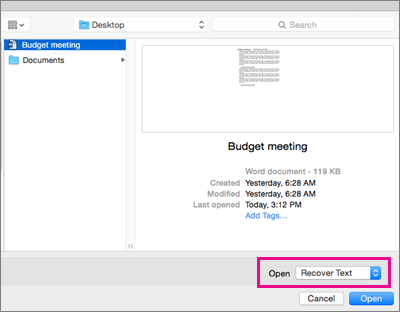If you can't open a Word document that was created in an earlier version, first make sure the latest Office updates have been installed. Then, use the File menu to open the document. If that doesn't work, use Apple TextEdit or an earlier version of Word to open it. In newer versions of Word for Mac, you can open Word files saved in OpenDocument Format (.odt, .ods, .odp) and convert them to editable Microsoft OOXML files (.docx, .xlsx, .pptx ). You'll need to be connected to the internet to open ODF files and convert them to OOXML files. For more information on the conversion process, see View OpenDocument Format (ODF) files in Office 2016 for Mac and Why do I need the Microsoft online service to open some Office files?.
Install the latest updates
-
In any Office program, on the Help menu, select Check for Updates.
-
In the updates window, select the Automatically keep Microsoft aps up to date check box.
-
Select the Update button.
-
Install all available updates and then try to open the Word document.
Use the File menu to open the document
-
In Word, on the File menu, select Open.
-
Select the document once to select it.
-
In the Open dropdown menu, select Recover Text, and then select Open.
If you get a warning, select OK.
Note: When you open the file, some formatting might change.
-
On the File menu, select Save As.
-
In the File Format dropdown, select Word Document (.docx), then select Save.
Use Apple TextEdit or an earlier version of Word to open the document
If you have an earlier version of Word, use it to open the document. If you don't have an earlier version of Word, you might be able to use Apple TextEdit to open your document with basic formatting.
Use OneDrive to convert files
-
In a web browser sign in to OneDrive.
-
Select Upload and choose the file you want.
-
After the file has been uploaded, select it. A message that the file has is being converted will be displayed.
-
Select File.
-
Select Save as > Download a copy.
-
Save the file to your MAC or PC.
More to try
If you still can't open the document, it might be corrupted. Check for a different version of the file in Time Machine backups or wherever you backup your files.
For information on working with corrupted files, go to Troubleshooting damaged documents in Word for Mac.