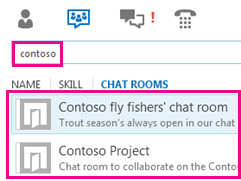You can search for a chat room in the Lync main window, or find a room you’re a member of or follow, by looking at the Chat Rooms view.
Note: If a chat room owner has added you as a member, you can post messages to the room, and view history and participants. Rooms you follow are ones you want Lync to actively monitor for new activity. You have to be a member to follow a closed room.
Search for a chat room
Search in Lync to find:
-
A room you’re a member of, or follow
-
A room you want to join, or follow
-
All open and closed rooms about a topic that interests you
-
In the Lync main window, click the Chat Rooms icon.
-
In the search box, type a room name or keyword. As you type, rooms with names that match the search appear in the Chat Rooms listing display area.
Note: Search results will include all open rooms related to your search, as well as search-related closed rooms, that is, rooms available to members only. To find out about becoming a member of a closed room, see Join a Lync chat room. (A third type of Lync chat room, has a privacy setting of secret, and therefore doesn’t show up via search.)
Find a chat room you’re a member of or follow
To find a room you belong to or have recently been invited to participate in or follow, do the following:
-
In the Lync main window, click the Chat Rooms icon
-
Do any of the following:
-
To find a room you follow, look on the Followed tab.
-
To find a room you’re a member of and haven’t participated in yet, click the New tab.
-
Open a chat room
Open the chat room you found by doing one of the following:
-
Double-click anywhere on the chat room listing.
-
Point to the Chat room icon