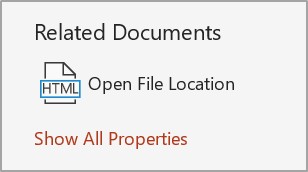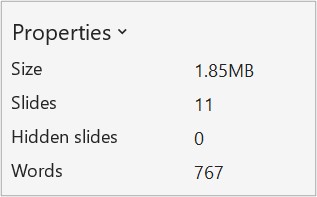PowerPoint can count the number of words that are in a presentation and also provide information such as the presentation format and the number of slides, notes, hidden slides, and multimedia clips.
Count words in slides and notes pages
To count the number of words in both your PowerPoint presentation's slides and its notes page, do the following:
-
On the File tab, click Info.
-
At the bottom of the rightmost list of text do the following:
-
Click Show All Properties.
-
The Words property will then appear in the forth position within this list. This property counts all the text on slides and notes pages.
Count only the words in notes pages
You can also count only the words in your PowerPoint presentation's notes pages, but its best to do so in Word.
-
On the File tab, click Export > Create Handouts.
-
Click Create Handouts.
-
In the Send to Microsoft Word dialog box, click the page layout that you want, and then do one of the following:
-
To paste content that you want to remain unchanged when the content in the original PowerPoint presentation is updated, click Paste, and then click OK.
-
To ensure that any updates that occur to the original PowerPoint presentation are reflected in the Word document, click Paste Link, and then click OK.
The presentation opens as a Word document in a new window. You can edit, print, or save as with any Word document. Word automatically counts the number of pages and words in your document and displays them on the status bar at the bottom of the workspace.
If you don't see the word count in the status bar, right-click the status bar, then and click Word Count.
-
-
Click File > Properties, and then click Statistics.
Tip: PowerPoint includes punctuation in word counts, so your count may seem higher than you expect.
PowerPoint for the web doesn't have word-count information. You have to use a desktop version of PowerPoint to see the word count.