-
Select the column with a pattern to use to flash fill the data.
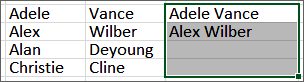
-
Select Data > Flash Fill

This fills the column based on the data pattern, like first and last name. For more info, see Using Flash Fill in Excel.
-
Select the column with a pattern to use to flash fill the data.
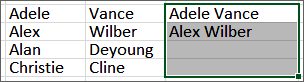
-
Select Data > Flash Fill

This fills the column based on the data pattern, like first and last name. For more info, see Using Flash Fill in Excel.










