Approvals in Microsoft Teams is a way to streamline all of your requests and processes with your team or partners. Now you can follow up on approval requests to remind people to take action. You can send a follow-up notification from the Sent list in the Approvals hub, or in the details of the approval itself.
To follow up on an approval request from the Approvals hub
-
Go to the Approvals hub using the icon on the navigation pane of Teams, then select the Sent list.
-
Find the approval you want to follow up on, and select More Options .

-
Select Follow up.
Notifications are sent to any recipients who have yet to respond.
To follow up on an approval request from the request details
-
Open the approval request. You can do this by selecting the request in the Sent list of the Approvals hub, or by selecting the View details button in the approval request within the chat or channel in which it was created.
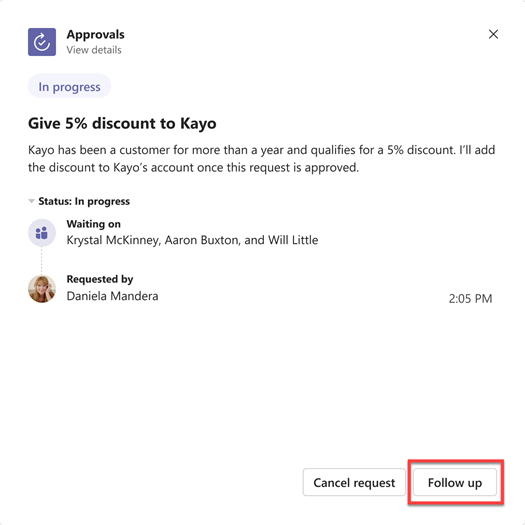
-
Select Follow up.
Notifications are sent to any recipients who have yet to respond.










