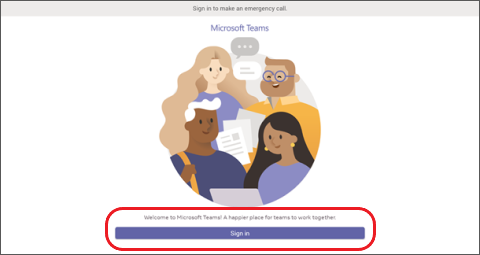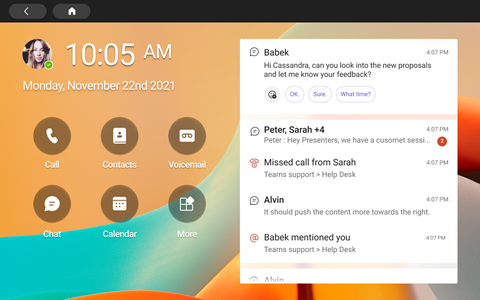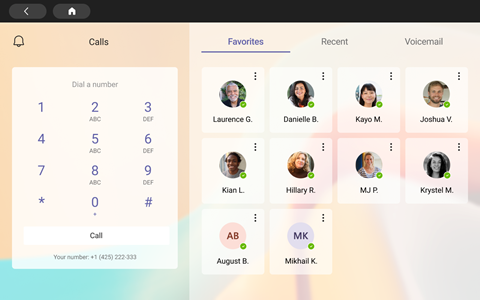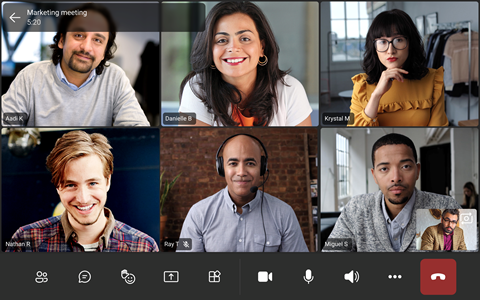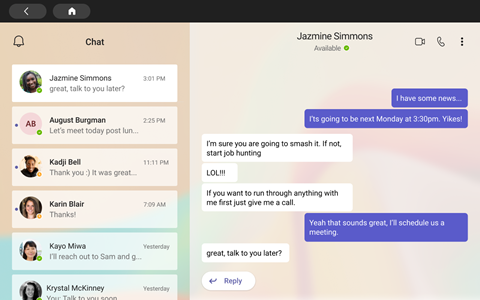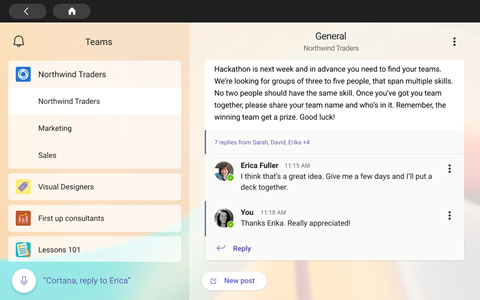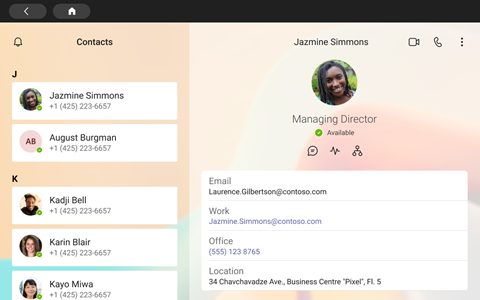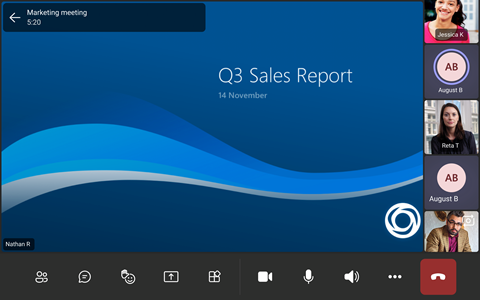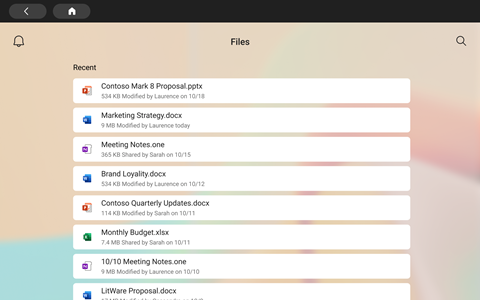You can use Microsoft Teams on all the latest Facebook Portal touch devices: Portal Mini, Portal, Portal+, and Portal Go.
Note: Portal TV, Portal (Gen 1), and Portal+ (Gen 1) devices are not supported.
All your Teams activity and notices—including chat and channel messages, meetings, and calls—are visible at a glance, without switching away from your primary work screens. And your Teams collaboration options are always available, unless you lock your display or sign out.
What you need to get started
-
A Microsoft Teams account from your organization.
-
If your org is using Mobile Application Management, Microsoft Intune Company Portal must be installed on the Portal prior to signing into Teams.
-
Microsoft’s Mobile Application Management’s app protection policies allows you to manage and protect your org's data within an application. For example, if app protection policies require a 4-digit passcode, that passcode would be applied at the application level instead of the device level.
-
-
If your org requires Mobile Device Management to secure Microsoft Teams, this is not supported.
Note: Companies may require a third-party Mobile Device Management product, such as Microsoft Intune, Workspace ONE, and MobileIron to be configured on your Portal to sign into Microsoft Teams. Contact your IT Administrator for support.
Sign in
Follow these steps to sign into Teams on your Portal device:
-
Go to Apps > Apps tab and then download and install Microsoft Teams.
-
Open Teams and tap Sign in.
-
Enter your work email address and tap Sign in.
-
Enter your password and tap Sign in.
-
If your company requires multi-factor authentication (MFA), complete MFA and tap Verify.
-
If your organization uses mobile application management (MAM):
-
Go to Apps > Apps tab and download and install Microsoft Intune Company Portal (you don't need to sign into Company Portal to launch Teams).
-
Open Teams and sign in. Follow the prompts to complete the setup process. You may need to create a PIN to comply with your organization’s app protection policies.
-
-
You'll now be in Microsoft Teams for Portal. Quick access to your calls, contacts, voicemail, etc. will be on the left and your activity feed on the right.
When you join a call or meeting for the first time, you'll need to give Portal permissions to take pictures, record video and audio, and access contacts for you.
See what's happening
You'll get the latest info on your calls, upcoming meetings, chats, channel activity, and more.
Join a meeting or select an option on the left to listen to voicemail, view your calendar, join a chat, or connect with teammates.
On the main screen, you'll be provided key alerts, upcoming meetings, and shortcuts. You can also set your availability status by tapping on your profile picture.
Make calls
Select Calls to access your speed-dial contacts, call history, and voicemail. Or use the dial pad to make phone calls.
Check your schedule
View your day at a glance and stay on top of your schedule with Teams calendar and agenda views. Tap
Participate in meetings
Tap Join on a meeting in your calendar. You can choose your camera and mic settings before entering the meeting. Once you're in the meeting, you can chat, change views, raise your hand, and more with the buttons across the bottom of the screen.
Chat with people
View and reply to messages you’ve previously made in Teams. Tap Chat to view and respond to messages. Reply to messages using the built-in Teams display keyboard.
Sync with your teams
From the Teams main screen, tap More > Teams to view the activity and messages in your team channels. Respond with the built-in display keyboard.
Access your contacts
Tap Contacts to view your most recent contacts or start a voice, video, or message chat with a new contact.
Share your screen
Share directly from Portal with OneDrive PowerPoint presentations. You can also share from your desktop when joining meetings from the same Teams account on both devices.
Collaborate and brainstorm in meetings with Microsoft Whiteboard.
Note: OneDrive PowerPoint and Microsoft Whiteboard supported functionality will depend on your company’s policies and Teams configuration set by your IT admin.
More
Rearrange the shortcuts on your home screen, view your OneDrive for Business files, and collaborate with your Teams channels.
Change the look
Switch wallpapers to give your Teams display a new look.
-
Select your image at the upper left of the screen and then select Settings.
-
Select Wallpapers and make your choice.