When Word finishes checking the spelling and grammar and errors corrected, you can choose to display information about the reading level of the document, including readability scores according to the Flesch-Kincaid Grade Level test and Flesch Reading Ease test. Understand readability scores.
-
When you're using Word for Microsoft 365, you can quickly see readability statistics for your document.
-
Open your Word document.
-
Select the Home tab.
-
Choose Editor, and then go to Document stats.
-
A dialog box will appear letting you know Word is calculating your document stats. Choose OK.
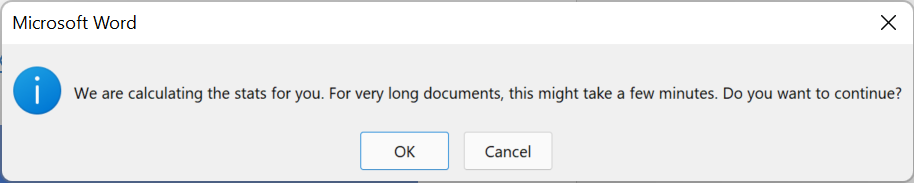
-
Word will open a window that shows you information about the statistics and reading level of your document.
Important: This feature is only available for Microsoft 365 customers receiving updates on the Current Channel. If you have questions about what update channel you're currently on, reach out to your organization's IT admin or see Overview of update channels for Microsoft 365 Apps.
-
Go to File > Options.
-
Select Proofing.
-
Under When correcting spelling and grammar in Word, make sure to select the Check grammar with spelling check box.
-
Select Show readability statistics.
-
Return to your document.
-
Select Spelling & Grammar.
-
Correct or ignore any spelling or grammar corrections, and then Word opens the Readability Statistics window with information about the reading level of the document.
-
Open your Word document.
-
On the browser toolbar, select Word > Preferences.
-
Choose Spelling & Grammar.
-
Under Grammar, select Check grammar with spelling and Show readability statistics.
-
In your Word document, select Review > Spelling & Grammar.
-
Correct or ignore any spelling or grammar corrections, then Word will open the Readability Statistics window with information about the reading level of your document.
Understand readability scores
Each readability test bases its rating on the average number of syllables per word and words per sentence. The following sections explain how each test scores your file's readability.
This test rates text on a 100-point scale. The higher the score, the easier it is to understand the document. For most standard files, you want the score to be between 60 and 70.
The formula for the Flesch Reading Ease score is:
206.835 – (1.015 x ASL) – (84.6 x ASW)
where:
ASL = average sentence length (the number of words divided by the number of sentences)
ASW = average number of syllables per word (the number of syllables divided by the number of words)
This test rates text on a U.S. school grade level. For example, a score of 8.0 means that an eighth grader can understand the document. For most documents, aim for a score of approximately 7.0 to 8.0.
The formula for the Flesch-Kincaid Grade Level score is:
(.39 x ASL) + (11.8 x ASW) – 15.59
where:
ASL = average sentence length (the number of words divided by the number of sentences)
ASW = average number of syllables per word (the number of syllables divided by the number of words)
The languages that you use in a document can affect how your Office program checks and presents readability scores.
-
If you set up Word to check the spelling and grammar of text in other languages, and a document contains text in multiple languages, Word displays readability statistics for text in the last language that was checked. For example, if a document contains three paragraphs — the first in English, the second in French, and the third in English — Word displays readability statistics for the English text only.
-
For some European languages within an English document, Word displays only information about counts and averages, not readability.










