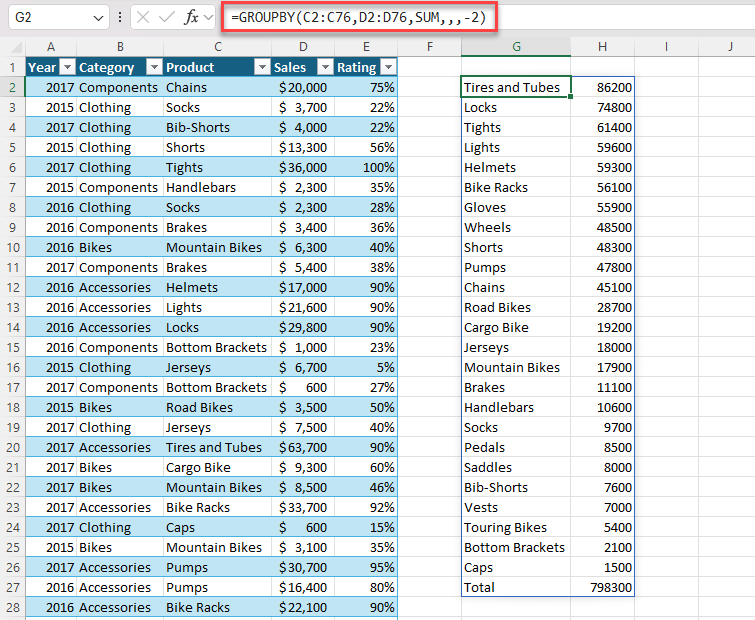The GROUPBY function allows you to create a summary of your data via a formula. It supports grouping along one axis and aggregating the associated values. For instance, if you had a table of sales data, you might generate a summary of sales by year.
Syntax
The GROUPBY function allows you to group, aggregate, sort, and filter data based on the fields you specify.
The syntax of the PIVOTBY function is:
GROUPBY(row_fields,values,function,[field_headers],[total_depth],[sort_order],[filter_array],[field_relationship])
|
Argument |
Description |
|---|---|
|
row_fields (required) |
A column-oriented array or range that contains the values which are used to group rows and generate row headers. The array or range may contain multiple columns. If so, the output will have multiple row group levels. |
|
values (required) |
A column-oriented array or range of the data to aggregate. The array or range may contain multiple columns. If so, the output will have multiple aggregations. |
|
function (required) |
An explicit or eta reduced lambda (SUM, PERCENTOF, AVERAGE, COUNT, etc) that is used to aggregate values. A vector of lambdas can be provided. If so, the output will have multiple aggregations. The orientation of the vector will determine whether they are laid out row- or column-wise. |
|
field_headers |
A number that specifies whether the row_fields and values have headers and whether field headers should be returned in the results. The possible values are: Missing: Automatic. (default)0: No 1: Yes and don't show 2: No but generate3: Yes and show Note: Automatic assumes the data contains headers based on the values argument. If the 1st value is text and the 2nd value is a number, then the data is assumed to have headers. Fields headers are shown if there are multiple row or column group levels. |
|
total_depth |
Determines whether the row headers should contain totals. The possible values are: Missing: Automatic: Grand totals and, where possible, subtotals. (default)0: No Totals1: Grand Totals2: Grand and Subtotals-1: Grand Totals at Top-2: Grand and Subtotals at Top Note: For subtotals, fields must have at least 2 columns. Numbers greater than 2 are supported provided field has sufficient columns. |
|
sort_order |
A number indicating how rows should be sorted. Numbers correspond with columns in row_fields followed by the columns in values. If the number is negative, the rows are sorted in descending/reverse order. A vector of numbers can be provided when sorting based on only row_fields. |
|
filter_array |
A column-oriented 1D array of Booleans that indicate whether the corresponding row of data should be considered. Note: The length of the array must match the length of those provided to row_fields. |
|
field_relationship |
Specifies the relationship fields when multiple columns are provided to row_fields. The possible values are: 0: Hierarchy (default)1: Table With a Hierarchy field relationship (0), sorting of later field columns takes into account the hierarchy of earlier columns. With a Table field relationship (1), sorting of each field column is done independantly. Subtotals are not supported as they rely on the data having a hierarchy. |
Examples
Example 1: use GROUPBY to generate a summary of total sales by year.
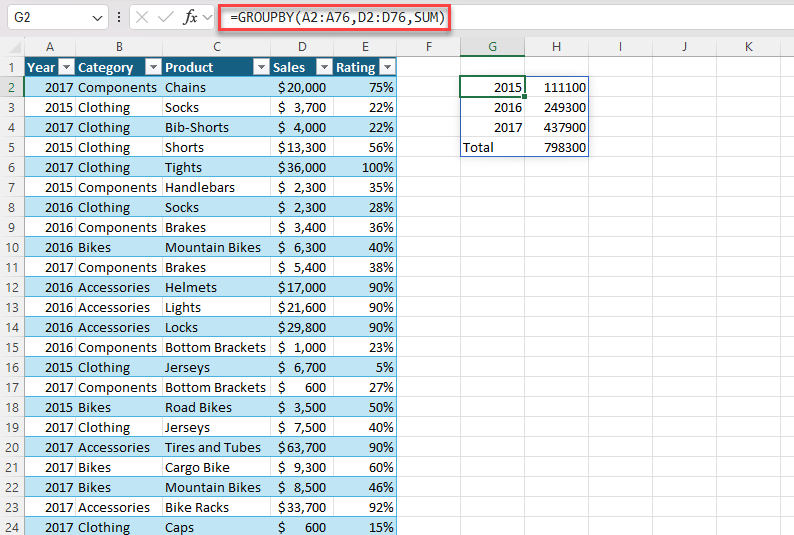
Example 2: use GROUPBY to generate a summary of total sales by product. Sort descending by sales.