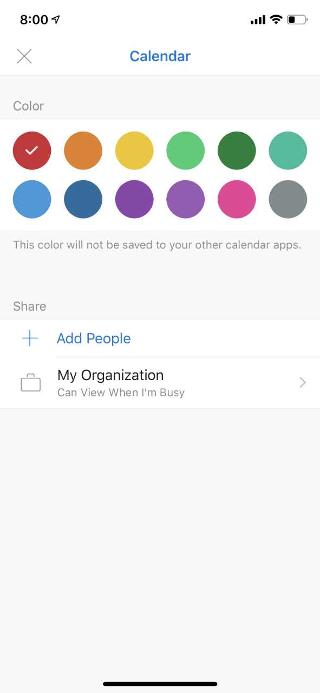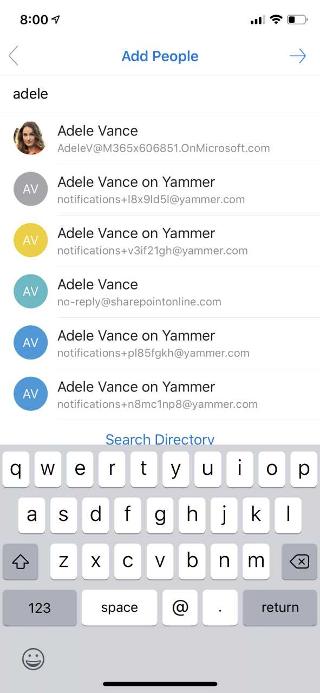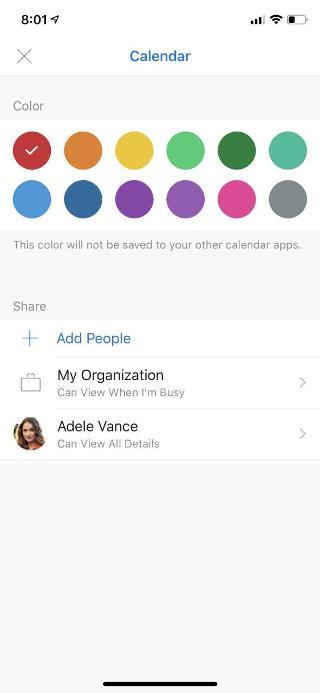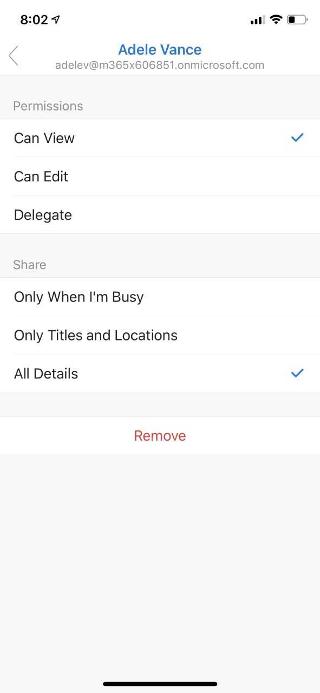To share your calendar with a colleague or friend, tap the calendar icon on the bottom of your screen. Open the settings for the calendar you wish to share, select + Add People and type the intended calendar recipient's name. Tap the arrow in the top right to confirm your Shared Calendar, or select that person to set their permissions. Tap the check mark to share your calendar.