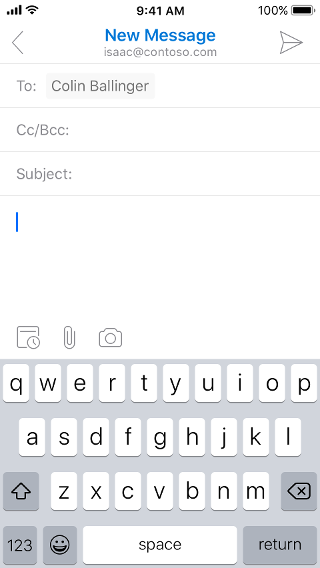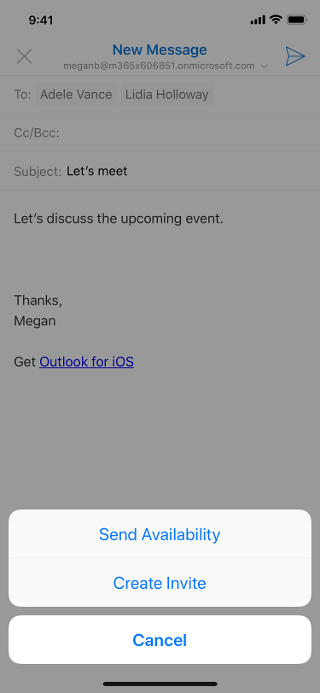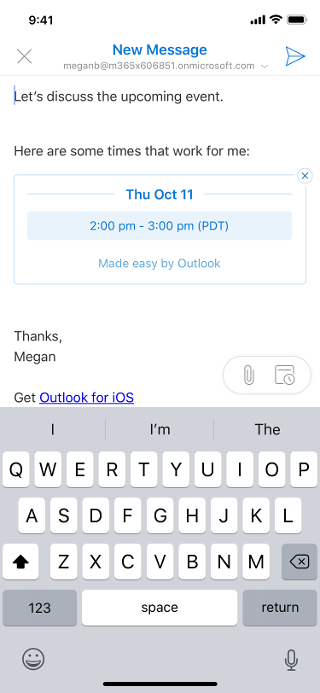While composing a new email, or replying to an existing email conversation, tap the Calendar button above the keyboard.
From the menu that appears, select Send Availability. In the Calendar view that appears, tap the time blocks where you would like to share your availability; you can select multiple times across multiple days. When you're done, tap the checkmark in the top right-hand corner of the screen. You'll see this new information included in the email you are drafting, and it'll be included when you send the email.
Android and iOS examples: