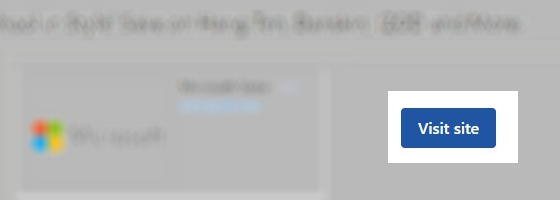On some of your emails, you may see a header with buttons, money savings features, and products to help you quickly get to the website or save money from companies you have bought from before or have a relationship with. Shopping directly from your Outlook.com Inbox can save you time and money.
Note: This feature only applies to new Outlook, Outlook.com, and Outlook on the web.
Learn more by selecting one of the FAQs below.
When you open an email from specific merchants, Outlook displays a header on top of the sender’s email in your desktop or mobile web browser, or in the Outlook for Windows app.
Outlook.com only displays this feature for senders that we recognize as legitimate. Microsoft does not read the contents of your email to show this feature.
A sender can't be added to the list of approved organizations without validation by Microsoft.
Note: This feature is not available if you sign in with a work or school account.
No. These are links that help you get to a sender’s website more quickly.
No. Outlook.com only displays the header on emails already in your inbox.
There are no additional emails sent to you as part of this feature.
You can stop these headers from showing on your emails.
In Outlook.com on your desktop web browser:
-
Open your Message Handling options in Outlook.com in your web browser and scroll to Shopping.
-
Select the check box next to For shopping-related messages, show a sender logo and relevant links in the message header to turn it off.
In Outlook.com on your mobile web browser:
-
Open your Settings, then select Shopping.
-
Turn the toggle off next to Show shopping banner.
In new Outlook for Windows:
-
Open Settings, select Mail, then select Message Handling and scroll to Shopping.
-
Select the check box next to For shopping-related messages, show a sender logo and relevant links in the message header to turn it off.
After you click on elements in some of the headers, Microsoft may earn a commission on your purchases make on the merchant's website.
Still need help?
|
|
To get support in Outlook.com, click here or select Help on the menu bar and enter your query. If the self-help doesn't solve your problem, scroll down to Still need help? and select Yes. To contact us in Outlook.com, you'll need to sign in. If you can't sign in, click here. |
|
|
|
For other help with your Microsoft account and subscriptions, visit Account & Billing Help. |
|
|
|
To get help and troubleshoot other Microsoft products and services, enter your problem here. |
|
|
|
Post questions, follow discussions and share your knowledge in the Outlook.com Community. |
Customer support (sign in required)
If you can't sign in, go to Account support