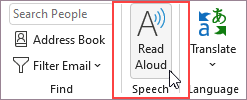Important: Outlook Mobile retired the Play My Emails feature in June 2024. To learn more, see End of support for Cortana.
There are many reasons to listen to an email, such as proofreading, multitasking, or increased comprehension and learning. Outlook makes listening possible by using the text-to-speech (TTS) ability of your device to play back written text as spoken words.
There are multiple tools for listening to your emails in Outlook:
-
Read Aloud reads all or part of your email.
-
Speak reads only the text you've selected. Speak is available for Windows only. For more information about Speak, see Use the Speak text-to-speech feature to read text aloud.
-
Speech is a built-in accessibility feature of MacOS. When you set up Speech preferences in your Mac system preferences, you can select text and have it read by pressing a keyboard combination you've defined.
Turn Read Aloud on or off in classic Outlook
-
Select File > Options > Accessibility.
-
Under Application display options, select or clear the Show Read Aloud checkbox.
Let Outlook read your messages to you
On the Home tab, select Read Aloud. The Read Aloud controls appear in the upper right and is playing by default.
-
To pause Read Aloud, select Pause.
-
To move from one paragraph to another, select Previous or Next.
-
To exit Read Aloud, select Stop (x).
Turn on Read Aloud in an open email message
On the Message tab, in the Immersive section, select Read Aloud.
Change Read Aloud settings
Select the gear icon in the controls at the top right.
-
Use the Reading speed slider to change the reading speed.
-
Under Voice Selection, select the voice you want.
Keyboard shortcuts
You can easily control Read Aloud using the following keyboard shortcuts in Windows:
|
CTRL + Alt + Space |
Start Read Aloud |
|
CTRL + Space |
Play or pause Read Aloud |
|
CTRL + Left Arrow |
Skip to start of previous paragraph |
|
CTRL + Right Arrow |
Skip forward to start of next paragraph |
Increase reading speed
Listen to your documents with Speak
Speak is a built-in feature of Word, Outlook, PowerPoint, and OneNote. Speak reads aloud only the text you select. Read Aloud reads the entire document starting from your cursor location like an audiobook.
To use Speak:
-
Select a word or block of text in your document.
-
In the Quick Access Toolbar, select the Speak selected text icon.
Tip: For instructions about how to add the Speak icon to your Quick Access Toolbar, see the help article Use the Speak text-to-speech feature to read text aloud.
Supported languages
Read Aloud uses the proofing language set for the document. To change the language, see the help article Fix text-to-speech reading in wrong language.
Voices
Depending on your platform, text-to-speech (TTS) uses software that comes built into your device or through a Microsoft service. The voices available will differ between TTS services. If you're using Immersive Reader, see the help article Download voices for Immersive Reader, Read Mode, and Read Aloud for more information.
Our team is working on making voices sound more natural, so keep looking for improvements.
Troubleshooting
If you don't see Read Aloud available, make sure that you're signed into your Microsoft 365 account, and then try restarting Outlook or logging out and back in.
Privacy
Read Aloud doesn't store your content or audio data. Microsoft uses your content only to provide you with audio results. For more information about experiences that analyze your content, see Connected Experiences in Office.
Turn Read Aloud on or off in Outlook
Note: The inline Read Aloud that plays your email directly from your reading pane is currently not supported. You can use an alternate Read Aloud as part of the Immersive Reader experience.
Turn Read Aloud on
-
Select View.
-
Select Immersive Reader
-
Press the Play button at the bottom of the screen
Turn Read Aloud off
While viewing the Immersive Reader screen, press Exit or the Esc key.
Pause and navigate Read Aloud
-
To play or pause Read Aloud, press the play/pause button on the bottom of the screen.
-
To move to different parts of the message, click the desired word where you would like to start reading.
Keyboard shortcuts
You can easily control Read Aloud using the following keyboard shortcuts:
|
Ctrl + Space |
Play or pause Read Aloud |
|
Enter |
Enter content navigation mode when focus is on the reading pane |
|
Tab |
Move to next word |
|
Shift + Tab |
Move to previous word |
|
Esc |
Exit Read Aloud |
Adjust voice speed and the type of voice
Voice speed
1. Select Voice settings.
2. Under Voice Speed, adjust the slider between Slow and Fast.
Voice selection
1. Select Voice settings.
2. Under Voice Selection, choose the voice you prefer.
Note: To learn about how to add more voices, refer to Download languages and voices for Immersive Reader, Read Mode, and Read Aloud.
Translate the email
-
Select Reading Preference in the top right corner
-
Under the Translate section at the bottom, select Choose a language
-
Once you have chosen a language, you can select if you want to translate by word or translate the full document
Translate by Word
Turn on the "By word" toggle in the Reading Preferences menu to keep the email in its original language, allowing you to select words and hear them in your chosen language.
Translate by Document
Turn on the "Document" toggle in the Reading Preferences menu to translate the full email, allowing you to play the email in your chosen language.
Troubleshooting
If you don't see Read Aloud available, make sure that you're signed into your Microsoft 365 account, and then try restarting Outlook or logging out and back in.
Privacy
Read Aloud doesn't store your content or audio data. Microsoft uses your content only to provide you with audio results. For more information about experiences that analyze your content, see Connected experiences in Microsoft 365.
Turn Read Aloud on or off in Outlook for Web
Note: The inline Read Aloud that plays your email directly from your reading pane is currently not supported. You can use an alternate Read Aloud as part of the Immersive Reader experience.
Turn Read Aloud on
-
Select View.
-
Select Immersive Reader
-
Press the Play button at the bottom of the screen
Turn Read Aloud off
While viewing the Immersive Reader screen, press Exit or the Esc key.
Pause and navigate Read Aloud
-
To play or pause Read Aloud, press the play/pause button on the bottom of the screen.
-
To move to different parts of the message, click the desired word where you would like to start reading.
Keyboard shortcuts
You can easily control Read Aloud using the following keyboard shortcuts:
|
Ctrl + Space |
Play or pause Read Aloud |
|
Enter |
Enter content navigation mode when focus is on the reading pane |
|
Tab |
Move to next word |
|
Shift + Tab |
Move to previous word |
|
Esc |
Exit Read Aloud |
Adjust voice speed and the type of voice
Voice speed
1. Select Voice settings.
2. Under Voice Speed, adjust the slider between Slow and Fast.
Voice selection
1. Select Voice settings.
2. Under Voice Selection, choose the voice you prefer.
Note: To learn about how to add more voices, refer to Download languages and voices for Immersive Reader, Read Mode, and Read Aloud.
Translate the email
-
Select Reading Preference in the top right corner
-
Under the Translate section at the bottom, select Choose a language
-
Once you have chosen a language, you can select if you want to translate by word or translate the full document
Translate by Word
Turn on the "By word" toggle in the Reading Preferences menu to keep the email in its original language, allowing you to select words and hear them in your chosen language.
Translate by Document
Turn on the "Document" toggle in the Reading Preferences menu to translate the full email, allowing you to play the email in your chosen language.
Troubleshooting
If you don't see Read Aloud available, make sure that you're signed into your Microsoft 365 account, and then try restarting Outlook or logging out and back in.
Privacy
Read Aloud doesn't store your content or audio data. Microsoft uses your content only to provide you with audio results. For more information about experiences that analyze your content, see Connected experiences in Microsoft 365.