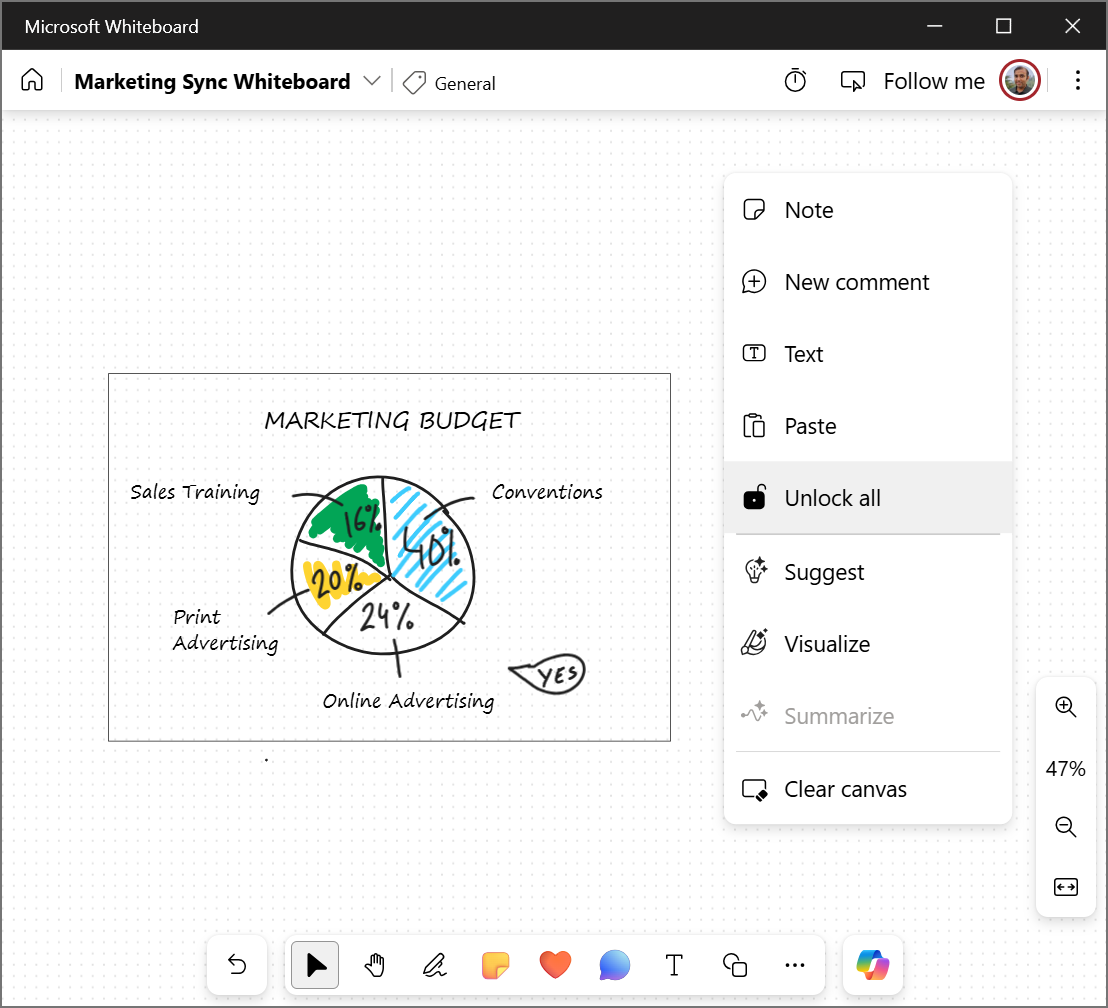Whiteboard allows you to lock an object to the canvas so that it cannot be moved. In case multiple objects are selected and if any of the selected object is locked, the objects in multi-selection cannot be moved.
To lock an object:
-
Open the Context menu by clicking or tapping on an object.
-
You can lock multiple objects by selecting Ctrl and then clicking or tapping on each object.
-
Select More (... icon) and then Lock.
To unlock an object:
-
Select the locked object.
-
Select Unlock.
To unlock all objects:
-
Right click on an empty area on canvas and select Unlock all.