Group settings in Microsoft Stream can be changed in Stream by the group owner.
If you are using Microsoft 365, groups in Microsoft Stream are built using Microsoft 365 Groups. Microsoft 365 Global Admins can make changes to group settings in the Microsoft 365 admin center or Azure portal. For more information, see group management for admins.
Change group settings
-
In Stream, find the group you want to edit (for example, through My groups or Browse) and select it
-
At the top of the group, click Settings

-
Change the group metadata or settings
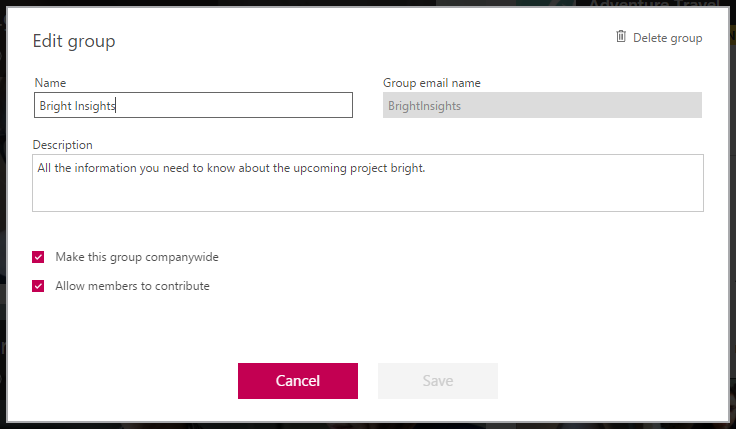
For detailed information about each setting, see Create a group
Delete a group
Caution: If you are using Microsoft 365, when you delete a group in Microsoft Stream, you also permanently delete the Microsoft 365 Group, and everything associated with the group. This includes videos, conversations, files, and content for all of the Microsoft 365 Group enabled services like Outlook, SharePoint, Teams, Planner, Yammer, etc. For more information see: Microsoft 365 Groups in Microsoft Stream.
-
In Stream, find the group you want to delete
-
At the top of the group, click Settings
-
Click Delete group
Manage group membership
-
Find the group you want to edit (for example, through My groups or Browse) and select it
-
On the group action bar, select Membership
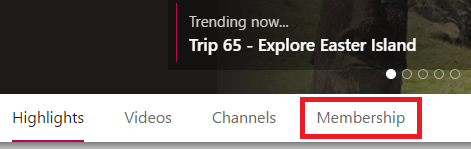
This takes you to Outlook to manage the membership of the group.
-
If you prefer, you can manage membership by using other Microsoft 365 apps that support Microsoft 365 Groups, including SharePoint Online, Teams, Yammer, and Planner).
Note: When you make changes to the membership of the group from another service it will be synced and take effect in Microsoft Stream. This typically takes 1-2 hours (or less).










