Contact Suggestions are generated within the Microsoft 365 Service using personal contacts, contacts from your organization (if applicable), and by saving the names and addresses you've previously used when sending messages.
Use the Contact Suggestions List and Recent People suggestions
As you begin to type a name in a To, Cc, or Bcc box, the Contact Suggestions List shows up to five matching names or addresses.
If you type a "b" character in one of the recipient fields, for example, the list presents suggested matches. The Contact Suggestions list is searched by first name, last name, email address as well as other contact information such as phone number, if available. The list is refined with each character you type. So, if you end by typing "Bo," then the Auto-Complete List would further refine to only show Bob Kelly.
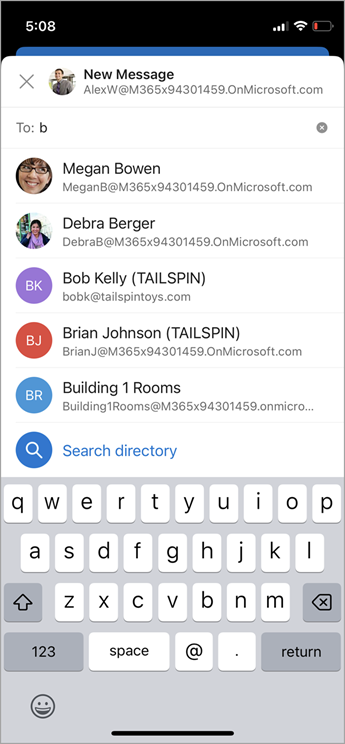
With each new person you email, additional message recipients are added to the Auto-Complete List.
Hide one or more suggested contacts in the Suggestion List
If you want to hide a contact from your suggestion list, it is possible to do so in the contact suggestion list while addressing an email. This can be used for personal contacts, contacts we have discovered on your communications, and contacts in your organization (as applicable). Contacts hidden this way will not be returned as suggested contacts in Microsoft 365 products (e.g. Outlook, Teams, etc.)
Here’s how it works in Outlook:
-
Forward, reply, or create an email.
-
In the To: address line, start typing the contact you want to hide.
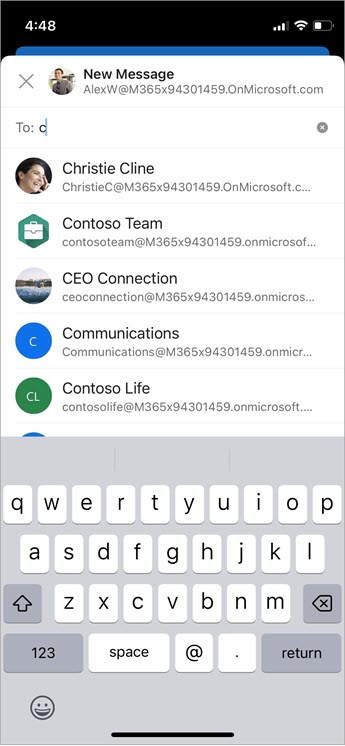
-
When the contact you want to hide appears in the list of suggested contacts, for Android look for the X to the right of the contact's name.
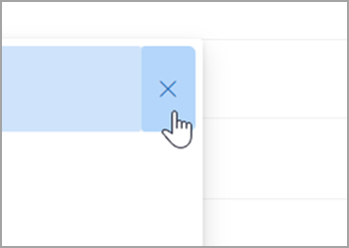
For iOS, when the contact you want to hide appears in the list of suggested contacts, swipe your finger on the contact from the right to hide.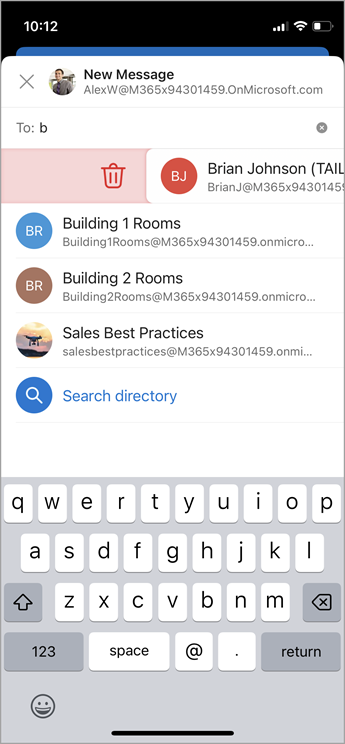
-
Select the X and the contact will be removed from the list and will also be hidden for later use.
-
If you want to un-hide a contact, send an email to the contact by replying to an old mail or by typing the full email address on a new mail. After approximately 24 hours, the contact will be unhidden from the suggestion list.
Turn off or reset your suggested contacts
Microsoft allows you to control what information we keep about your contacts in the suggested contacts search. Suggested contact search understands who you communicate with frequently and uses that information to make it easier to find contacts.
You can manage this information on the Privacy dashboard for your account. Which Privacy dashboard to use depends on if you’re using a work or school account, or a personal Microsoft account such as an Outlook.com or Hotmail.com account.
Note: This settings applies to suggested contact search information for your account and all places where that account information is used in Microsoft (Bing, Calendar, Delve, Excel, LinkedIn, Office Document Sharing, Office.com, OneDrive, OneNote, Outlook Desktop, Outlook Mac, Outlook Mobile, Outlook Web Access (OWA), OWA Mini, People, PowerPoint, Project, SharePoint, Teams for Life, Teams for Work, Windows Search, Windows Share Sheet, Word, Yammer). This doesn't apply to Xbox.
For work or school accounts do the following:
-
Go to Settings & Privacy for your work or school account.
-
Select the Privacy tab, and under Data options, expand Manage Contact Search.
-
You can Reset Index, Download Contacts, or turn off Capture implicit contacts and contact ranking from my communications.
For Microsoft accounts, do the following:
-
Go to the Privacy page for your Microsoft account, and if prompted sign in with your Microsoft account.
-
Scroll down to Privacy settings in our products and select Expanded people suggestions.
-
Set the toggle to Off.
Note: Saved personal contacts will still be suggested under suggested contact search unless that contact is deleted (see Create, view, and edit contacts and contact lists in Outlook). Contacts from your organization's address book will still be suggested under suggested contact search unless the contact is removed by the IT admin.










