Manage your support call queue in Microsoft Teams
If you’re a call queue agent and your IT admin has linked your team’s call queue to a channel in Teams, you can view, respond to, and collaborate on support calls directly in Teams
In this article
View your call queue
-
In the channel, select the Calls tab.
You'll see your individual agent call queue history and previews of your call queue's shared transcribed voicemail.
The Agents list in the lower right corner shows you who else is available to take calls.

Change your view
Switch from your call queue history to the support team’s shared voicemail by selecting an option near the top of the screen.
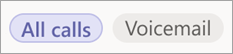
Return a call
-
Simply point to the call in your queue and select Call.
Change your availability
Signal to the other agents when you’re off duty.
-
Under Agents, select the toggle next to your name to remove yourself from the list.
Note: Currently it may take up to two minutes for the other agents to see the change.
Collaborate with team members
To support collaboration, all the usual Teams calling features are available on the channel Calls tab. These include:
-
Simultaneous ring
-
Adding someone to a call
-
Call transfer
-
Call hold
-
Call forwarding
-
Call merge
-
Call park
You’ll also be able to exchange chat messages with internal callers in the call queue window.
See Calls for details on all the Teams call features.
Note: It may take up to 24 hours for agents who are added to the channel to appear in the call queue roster.










