You can use your Viva Engage inbox for viewing, prioritizing, and managing the conversations that are most relevant to you in Viva Engage. Your inbox contains all of the private messages, announcements, and conversations that you participated in or were @mentioned in.
From your notification settings, you can also choose to get notified by email for all activity in your Viva Engage inbox.
From your inbox, you're able to:
-
Review all the Viva Engage activity that's relevant to you in a single location.
-
Prioritize important conversations by marking them as "unread" for later follow-up.
-
Stop following conversations that are no longer relevant to you.
-
Read through your conversations by using a split view for unread and read messages.
-
Stay informed by using the mobile Inbox when you travel.
How to use the inbox
Go to your Viva Engage inbox
-
Click the Inbox icon in the left column below the Home Feed.
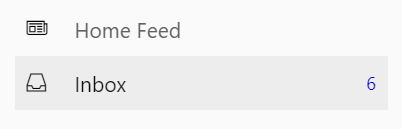
Your relevant conversations are sorted into unread messages, private messages, and all messages
Create a new private message
-
Click New Private Message.
-
Add the participant names and click Post.
Mark a message as unread
-
Hover over a message in your inbox and click the Mark As Unread button.

This brings you back to the top-level view of your Inbox.
Stop following a conversation
There are two ways to Unfollow a conversation in your Inbox:
-
In a conversation, click Stop Following in Inbox in the top header.
-
From any message in a conversation, click Unfollow on the More

If you stop following or Unfollow a conversation, the conversation will be removed from your Inbox, and no additional messages in the conversation will be shown in your Inbox.
Conversations that you've stopped following will appear again in your Inbox in one of the following situations:
-
You decide to follow the conversation.
-
Someone directly replies to a message that you wrote in the conversation.
-
Someone @mentions you in the conversation after you stopped following it.
Follow a conversation
You can follow specific conversations and store them in your Inbox, even if you aren't part of the conversation.
-
Click Follow in Inbox on the More

Conversations that you follow will be stored in your Inbox so that you can view and manage them.
Search for a message in the Inbox
-
To search just your Inbox content, including read and unread messages, go to your Inbox and click anywhere in the search box on the top header.











